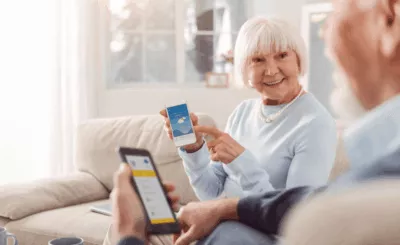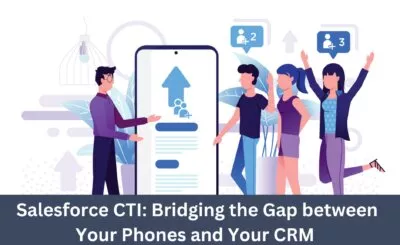While going through Outlook queries, many times I have come across the issue when one or more system folders are missing from Outlook. Recently, I saw the following query posted by a user:
“My Sent and Deleted folder are missing from Outlook. I use Outlook 2019 version. Can anyone come up with an appropriate solution?”
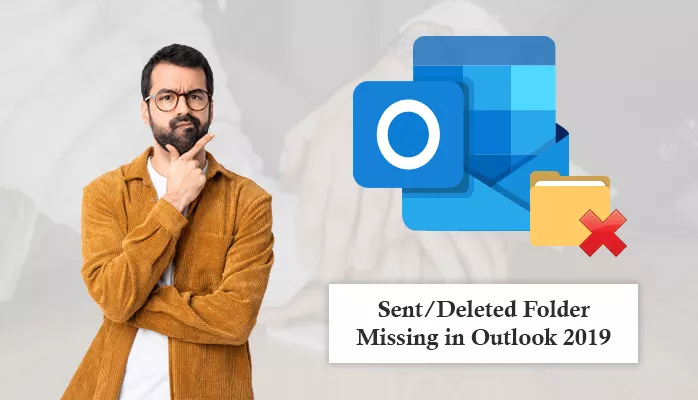
This blog is completely dedicated to all the queries related to the scenario when the users’ Sent/Deleted folder missing in Outlook 2019. We will discuss the methods which the users can undertake and solve the issue.
Outlook folders like inbox, sent, deleted, outbox, etc. are termed as system folders. These are the default folders, which are created automatically whenever a mailbox is created. It is to be noted that these folders cannot be deleted, as these are the default folders. These folders can only go missing from Outlook.
You may also read – Free Manual Method for OST File Recovery in 2020
How To Get Back The Missing Sent/ Deleted Items Folder?
In order to get back the missing Sent/ Deleted folder from Outlook 2019, we have mentioned two procedures in this blog. The methods are:
Method 1. Subscribe The Missing Folder
The most common scenario when the Outlook Sent or Deleted Items folder may go missing is when the user has not subscribed to them or the Folders are not available in the IMAP account.
For viewing all the available folders in your IMAP account, follow the below-mentioned steps:
- Select the Inbox Folder of your account.
- Select the Folders tab from the ad then select the IMAP Folders option.
- In the pop-up window, select the Query option.
- From the list of folders, select the Sent Items/Deleted Items folder.
- Select the Subscribe option and then click on OK.
Approach2. Manually Assigning Missing Folders
In case the above-mentioned procedure did not work out for you and the Sent Items/Deleted Items folder is still missing from your Outlook 2019 account. The only option now is to assign the Sent Items/Deleted Items manually. For doing this, follow the below-mentioned procedure
- In your IMAP account, click on the File option and select the Account Settings option from the right side.
- In the Account Settings dialog box, double click on the IMAP account.
- In the Change Account dialog box, click on the More Settings option.
- Click on the Sent Items tab in the Internet E-mail Settings dialog box.
- Click on New Folder option
- Enter the name of the folder- Sent Items and click on Ok
- In the tab, select the Save Sent Items… option.
- Click on the Sent Items folder and click on Ok.
- Now, select the Deleted Items tab.
- In this click on New Folder option
- Enter the name of the folder Deleted Items and click on OK.
- Select Move Deleted items… option.
- Select the Deleted Items folder and click on Ok.
With the help of the above-mentioned steps, you can retrieve your missing Sent Items/Deleted Items folder in Outlook.
Although Microsoft Outlook has the inbuilt fixes for retrieving the removed items, not everyone can benefit from the features. If the above two methods fail, you still have PST Recovery from Data-Recovery-Solutions to help you recover a deleted folder in Outlook as the last attempt.
Final Words!!
In this article, I explained how we can fix the Sent / Deleted folder missing issue in Outlook 2019. There are two manual methods are provided with step-by-step procedure. If you found any difficulty to perform them then you can use the PST File Recovery utility to perform the task. I hope this fixes your problem. Thanks for Reading.