Bluestacks – The Best Android Emulator
Android gaming on PC has always been challenging; users can either use Android emulators or depend on a sandbox application for installing Android OS. Although Android games and apps are supported out of the box by Windows 11, manual setup is still necessary.

A common scenario today is people using their smartphones and also a computer. Although they were designed for different purposes, both devices have one thing in common: gaming. Users can now play Android games on a personal computer if they so choose. They must use Android emulators, such as BlueStacks for the same. One should first understand whether the emulator is BlueStacks Safe prior using it.
About Bluestacks
The Android emulator Bluestacks, as already explained, is a tool that lets users use their preferred Android apps on computer. Both Windows and Mac users can install and use it.
Play games, such as PUBG Mobile, Candy Crush, Call of Duty, and Rules of Survivor can be used on Bluestacks. Moreover, users get access to communications services like Viber, WhatsApp, Discord, Facebook Messenger, and Telegram.
Is Bluestacks really safe for Use?
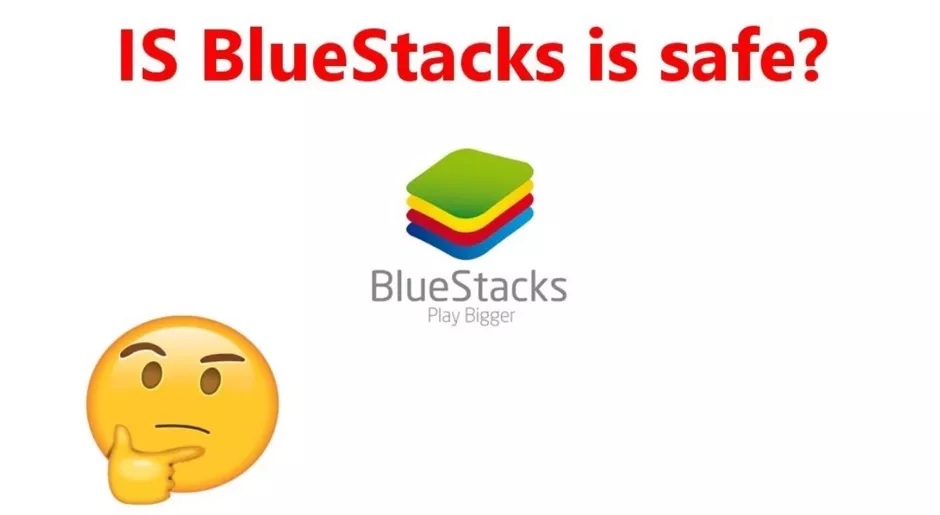
In general terms, yes! BlueStacks is absolutely safe. Precisely, with respect to downloading, Bluestacks is completely safe. Powerhouses in the industry including Intel, AMD, and Samsung support and collaborate with BlueStacks since it is legal. The BlueStacks emulator, which has been around for a while, is regarded as a great way to operate Android apps on a computer.
Just make sure to download it from the BlueStacks website. BlueStacks 4 is the most recent version for Mac, whereas BlueStacks 5 is available for Windows users.
What data is collected by BlueStacks?
Every app downloaded by users has some level of access to the data on their device. This also applies to BlueStacks. There are two ways that data is shared when users download BlueStacks.
- First, navigate to Google account before downloading BlueStacks. Users’ name, email ID, and any other publicly available information on Google account will be accessible to BlueStacks. Users’ phone number, address, gender, and photograph may be included in this.
- Second, part of users’ computer’s data will be visible to BlueStacks. It will observe information regarding OS, unique device IDs, hardware, and network information. It will also collect and evaluate data connected to users’ smartphone, like users’ device’s IP address, system configuration data, location preferences, transaction timestamps, app activity, Android app metadata, and more after users begin using it.
In short, BlueStacks will be able to determine users’ operating systems, general location, browser, and some details about their machine configuration. Even if it seems like a lot, most modern apps gather data of this nature.
According to a BlueStacks’ representative, they use this information to improve the user experience and to optimize the program so that it functions properly on a number of different machines. This information is not saved on the cloud and therefore they are the only ones who have access to it in practice.
Additionally, it is unlikely to have access to any of the users’ actual files or papers. Both PCs and MACs have quite rigorous security when it comes to letting apps see users’ papers. Users’ files will be unharmed unless they have purposefully turned off their computer’s in-built security mechanisms or haven’t updated it in years.
Is Google Account secured with BlueStacks?
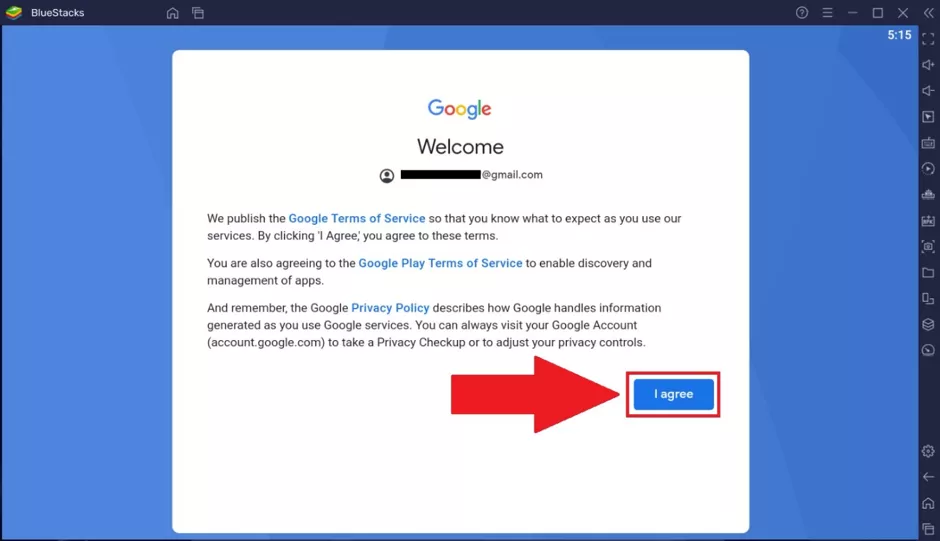
To use Google Services after downloading BlueStacks on macOS or Windows devices, users must sign into their Google Account. Users cannot access any Google Services, including the Play Store, without Google Sign-in. Therefore, it is an obvious question that is Google Account secured by BlueStack prior to logging in?
BlueStacks is absolutely safe for Google Account. Also, the emulator cannot post anything on users’ behalf if they have a Google Account signed in. BlueStacks should be connected to backup Google Account, though, if users want to be safe. This advice is provided by the fact that the future is uncertain.
Steps to Install Bluestacks – Windows
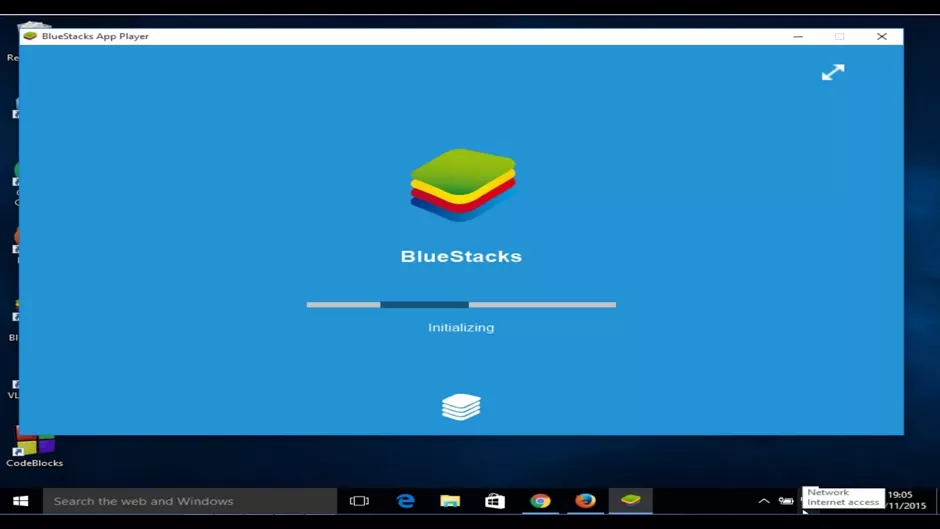
Follow the simple process to begin with Bluestacks on Windows device or computer:
- Download the app, ‘Bluestacks’ from the official website. Choose the installer depending on the bit version.
- Once the app is downloaded, launch the installer.
- Tap on Customize Installation or Install Now (if users wish to install Bluestacks to the desired location).
- Let the installation process to finish.
- Bluestacks will launch soon after this.
- Simply log into Google account or create one if none account exists, and it is done!
Steps to Install Bluestacks – Mac
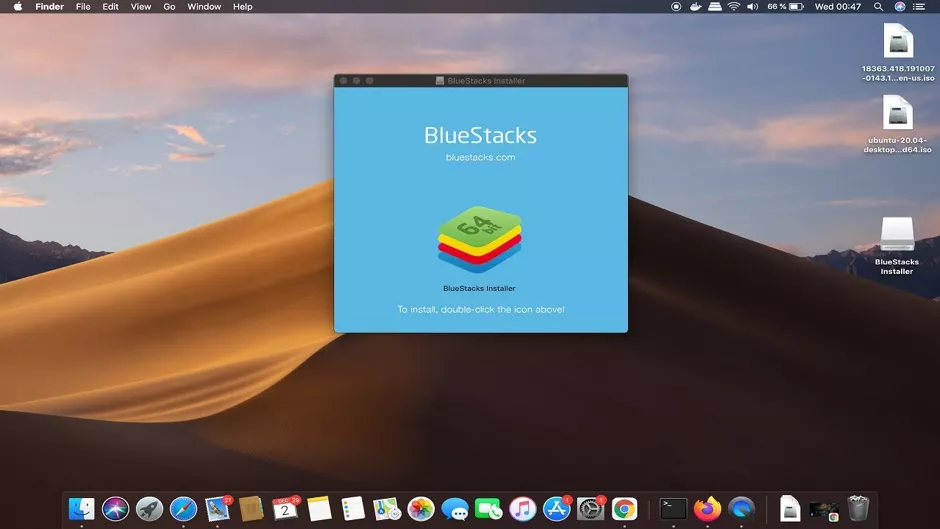
Simply follow the instructions to install Bluestacks on Mac device:
- Visit the Bluestacks website to download it. Make Mac operating system of choice.
- Open the installer once it has been downloaded.
- To begin installing Bluestacks, double-click the app icon.
- To use the installer, users might be asked to confirm. Click on Open.
- An additional window will open. Tap on Install Now.
- Click Install Helper after entering Username and Password.
- The pop-up message “System Extension Blocked” can display. Open Security & Privacy by clicking it, then choose Allow.
- When the installation is finished, just sign into Google account, and it is done!
The Recent Features of Bluestacks
Numerous new practical features make the most recent Bluestacks editions, like Bluestacks 5, easier to use. Some of them are covered below.
1) Macros to Preset Sequences
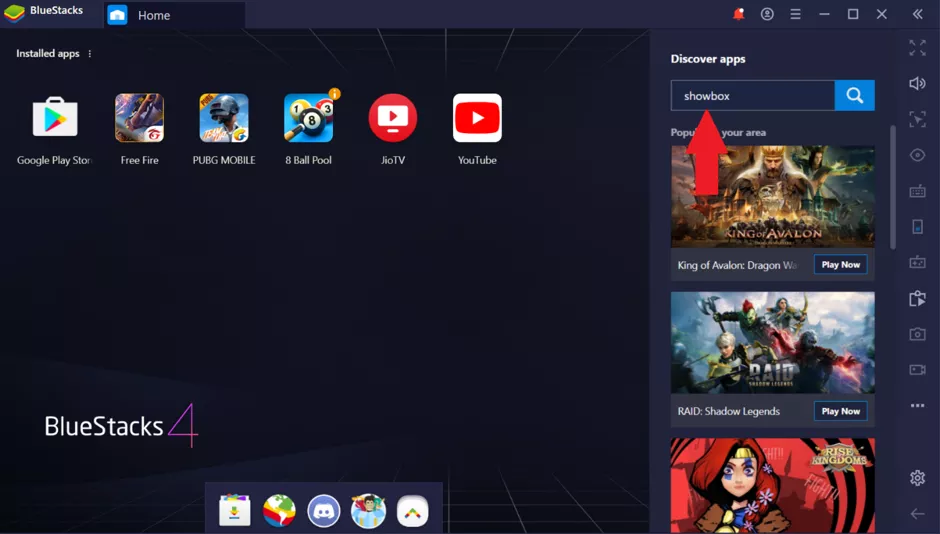
Bluestacks Edition 4.140 and later support Macros for predefined action sequences. Simply record an action flow, then allot it to a button, is all the user needs to do. Each time this button is pressed, the sequence of events is repeated. The ability to do this is useful for gamers.
2) Game Controls are Customizable
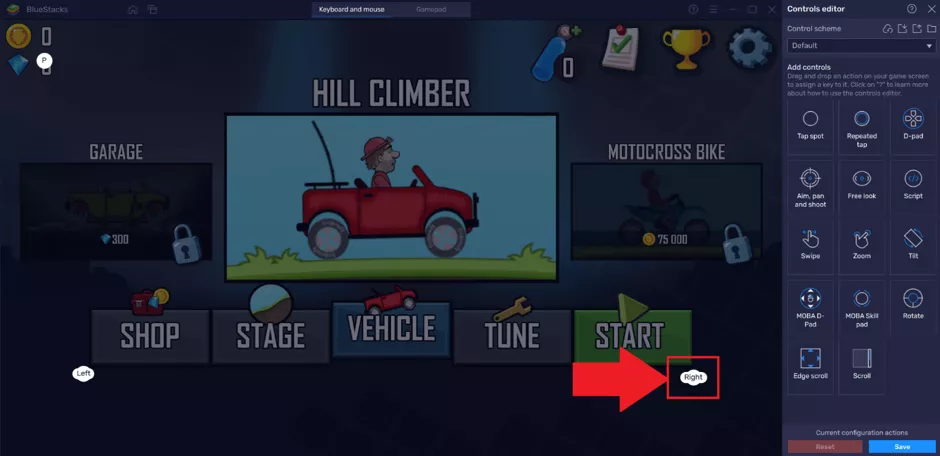
Preset button controls can now be remapped by gamers. Gamers can use the controls they are accustomed to on the platform thanks to the granular approach. This is done by opening the modifiable control menu from the Game Guide panel.
3) Extra Supported Gamepads

Bluestacks has improved support for a wider range of gamepads to simplify gameplay. Currently, Xbox, Logitech, PDP, Redgear, and PS4 controllers can be used with the software.
Users of Bluestacks who favor online competitions on well-known gaming platforms like Xbox Game Pass Ultimate, will find this to be of special benefit.
4) The Smart Controls
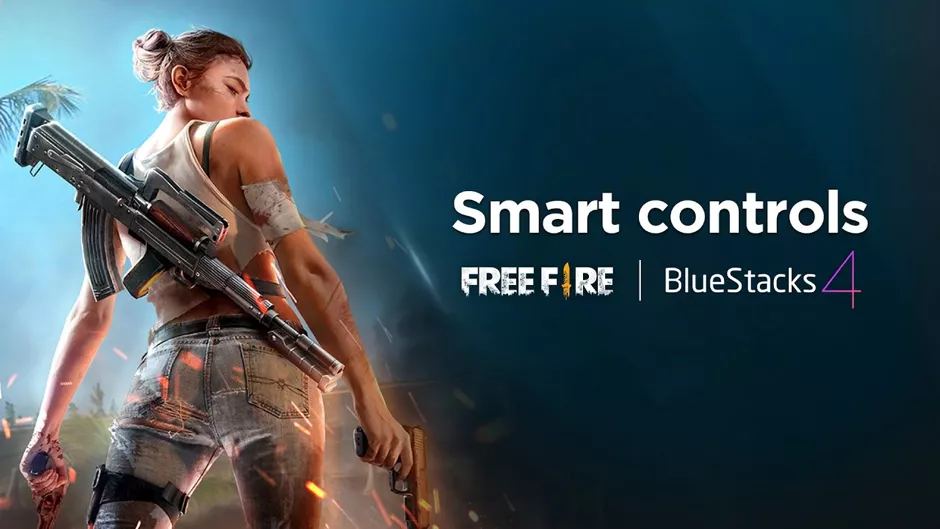
Currently, the Bluestacks software offers a Smart Controls function that minimizes the amount of clutter on the gaming screen. This capability’s core is algorithmic AI, which chooses which button alternatives to present during gameplay at specific moments and situations.
5) Eco Mode
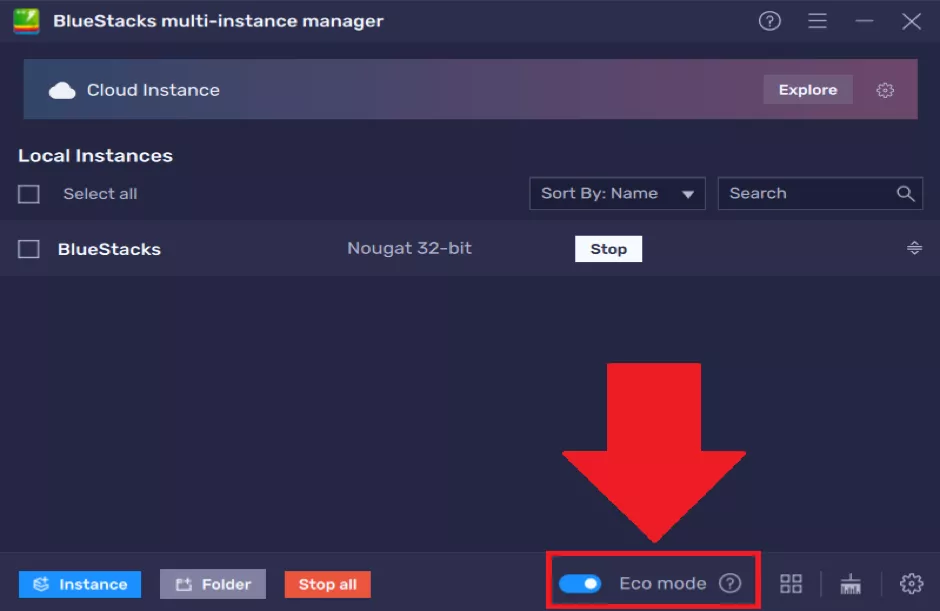
The Eco Mode in Bluestacks software currently limits the amount of processing power allotted to the application. According to the business, GPU and CPU rates can be decreased by more than 80%. This enables users to use the software while carrying out numerous tasks on a computer. The Multi-Instance Manager is also used to change the frames per second (FPS), refresh sound, and rate can be used to customize the feature.
Summary – Bluestacks
The above study on the Bluestacks app says that it is a safe app and is legitimate software. Hence, it is obvious that the Bluestacks team is focused on providing gamers with a better experience through an enhanced diverse of usability characteristics. As such, future versions of the software are likely to get added gamer features as competition in the segment heats up.






