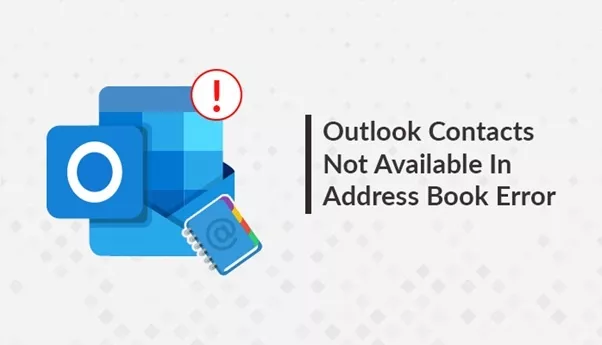MS Outlook is a desktop-based email client among all end users. Like other email clients, it may include various components like email messages, calendars, address books, etc. Further, it provides different characteristics of data security, business environment, and user-friendly interface. Here, in this blog, we are going to explain a suitable method to fix the “Outlook Contacts not available in Address Book” error.
” I have a bunch of .csv files and now I want to transfer my CSV file from Thunderbird to MS Outlook. I have tried for the same but, still, I am unable to perform the importing process. Is there any workaround available through which I can easily access contacts of my Outlook address book. Kindly suggest me a suitable method that can help to resolve this issue “Outlook Contacts Name is not available” safely and securely. Thank you in advance”
Also, Read – Best Method to Solve 0x800ccc0f Outlook 2016?
Workaround to Encounter “Outlook 2013 Contacts not Showing in Address Book” Error
Execute the following steps to import .csv file in MS Outlook 2016, 2010, 2013. Some of the steps which are listed below:
- Start from the import process, to do so open MS Outlook on your local machine, and click the File option.
- Then, select the Open and Export option and go to the Import/Export option.
- Now, the Import and Export Wizard box will appear on the current screen. Select the option Import from another program or file and then, press the Next button.
- After that, choose the CSV (Comma Separated Values) option and again, click on the Next button.
- Next, you have to select the CSV file by clicking on the Browse option that you have already exported in above step 1. After that, select the radio button Do Not Import Duplicate items and click the Next button to continue the entire process.
- Afterward, select the specific folder where you need to import .csv contacts in MS Outlook. Then, go to the Contacts and press the Next button.
- Now select the Map Custom Fields to Import each Column from .csv file into Outlook Contacts to fix the error “Outlook Contacts Name is not available”.
Additional Information: Generally many users may skip this step so they have received this error message “Outlook Contacts not available in Address Book”.
- To do so, you can simply Drag and Drop items from the Left Panel (Consisting of CSV contacts Columns ) into the Right Panel (Consisting of Outlook contacts Columns).
- In Import a File window, click on the Finish button and wait until all the contacts have been successfully exported into the Outlook account.
- In the end, all .csv contacts are successfully transferred to MS Outlook 2007, and it’s all below versions.
Drawbacks Associated With Manual Approach
There is many solutions available online that can help to resolve the “Outlook 2013 contacts not showing in address book” error. The above-explained workaround can import a single .csv file to MS Outlook application. It is not capable to import .csv files in bulk at a time during the conversion process. Moreover, the discussed procedure is quite lengthy and time-taken while performing each step. If any steps not followed properly, there could be a loss of data. Therefore, users must have detailed information on this error i.e, Outlook Contacts Name is not available and why this error message occurred.
The Final Verdict
Outlook plays an important role in the IT industry. Many times its users get stuck and faced certain problems. One of the common errors is “Outlook contacts not available in address book” or “Outlook Contacts Name is not available”. So, in the above discussion, we have explained a manual solution with step by step guide that helps to deal with this error in an efficient manner. Make sure to follow each and every step very carefully for resolving such errors.