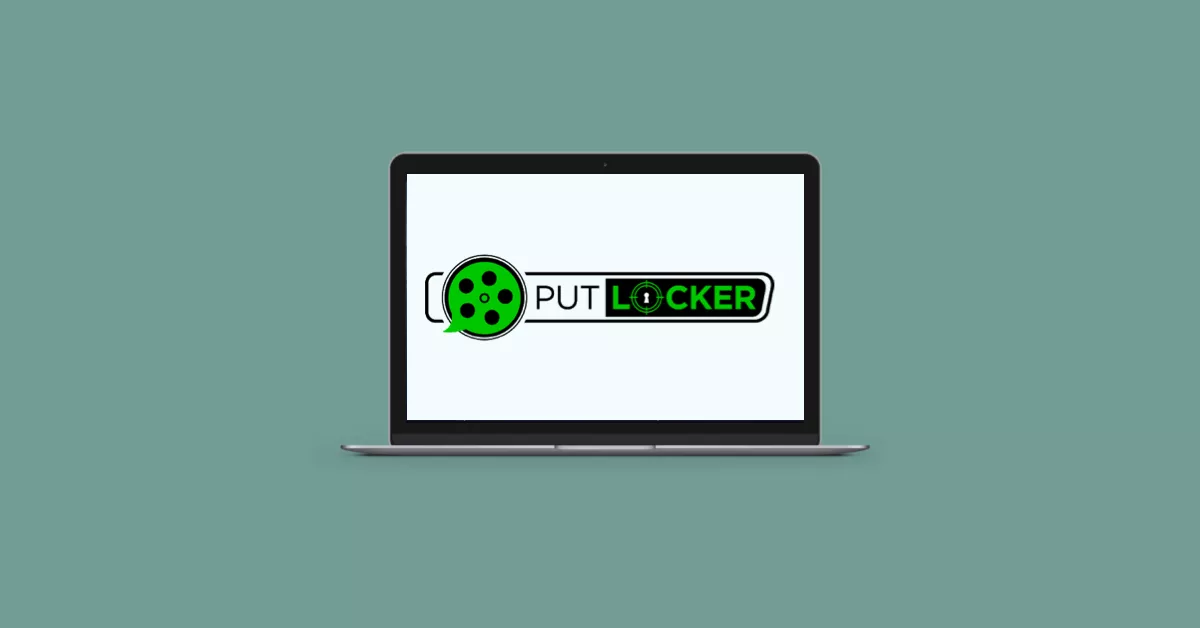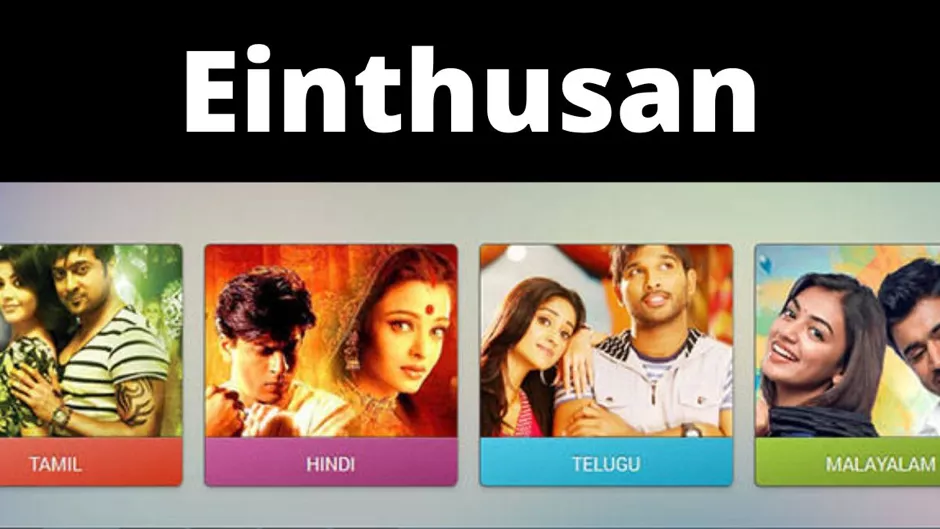About Spotify
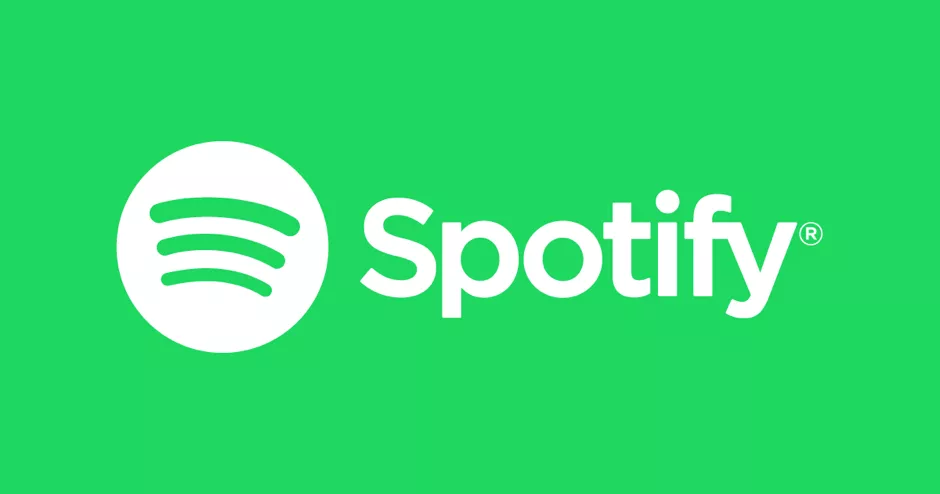
One of the most well-known music streaming services known to everyone is Spotify, which everyone is familiar with. Regardless of whether they have a premium or free account, each user has a unique profile with a symbol that represents them. The blog will go over all users need to understand about the Spotify icon.
With only two buttons, Spotify users may put their music on repeat or shuffle while listening to it on their phone, tablet, or computer. By hitting one of these toggle buttons, the setting will be turned on or off. Users can toggle the shuffle button on or off. There are two settings for the repeat button: repeat one and repeat all.
More about Spotify
This is specifically a digital podcast, video, and music streaming service that provides users with access to millions of songs and other works from international artists. Playing music and other basic tasks on the platform carry no charges, but paying to Spotify Premium unlocks a tons of great features and advantages.
Starting to use Spotify is simple. Users must first go to the website’s main page and register an account there using either their Facebook account or an email address of their choosing. Users can follow friends, see what they are hearing to, and even swap songs by logging in using their Facebook account, though.
The second step is choosing a subscription level. Users have access to more features if they choose Spotify Premium. To listen to music, users should download the application from the Google Play Store or the App Store and login in to their account.
How to download Spotify?
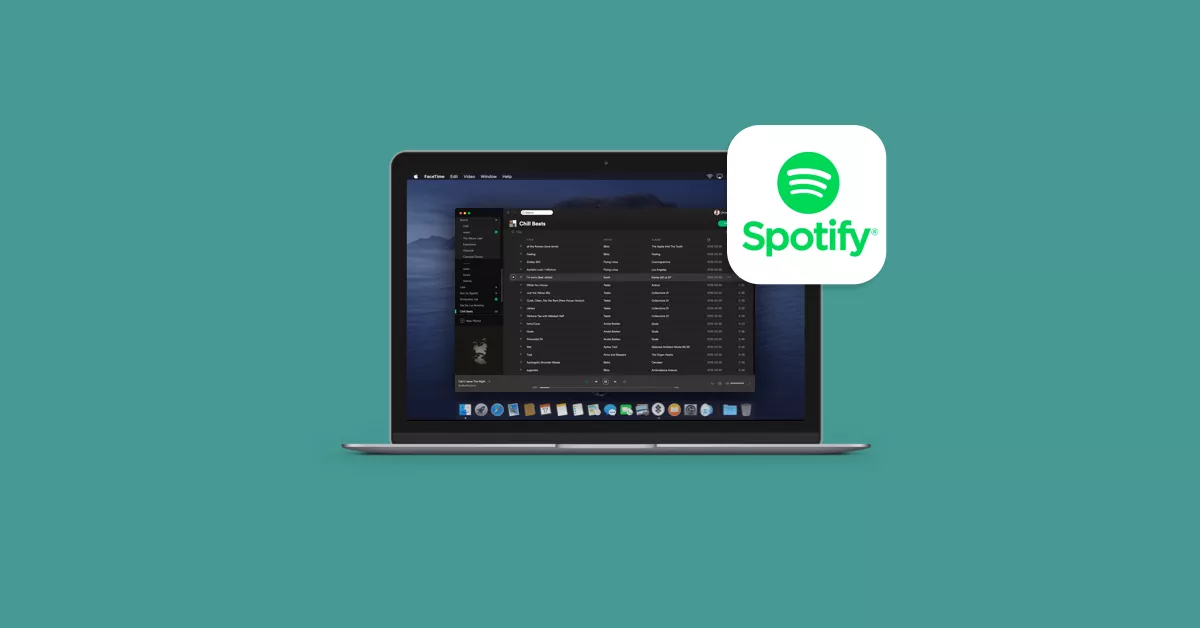
This section will show users the steps for downloading Spotify for various devices.
While using Android smartphone, open Google Play Store initially, then type “Spotify” into the search field. Choose the official-looking app by tapping on it, then select Install. Following that, simply wait for the program to download and install on the smartphone before tapping Open to start enjoying Spotify right away.
If users are using an iOS device, launch the App Store and type “Spotify” into the search bar. When the official app appears, select Cloud Install or Get. Next click Install.
Simply launch the web browser and head to Spotify’s download website if users want to download the app for desktop devices like PC. To install the app on any device, click Download, then open the installation file.
Top 3 Spotify Icons to be Known to All
It is larger. Bolder. Better than ever, actually. No, we’re not referring to a new sound from a particular artist; rather, we’re referring to the updated design that iOS users may now enjoy on Spotify mobile. A more streamlined, simple-to-use interface with new designs to the actionable symbols will be advantageous to both Free and Premium users and making playing their favorite playlist or songs as easy as the button tap.
Learn about the updated designs for the elements users use regularly that will be used.
#1. Simpler and more Global Shuffle Play Tab
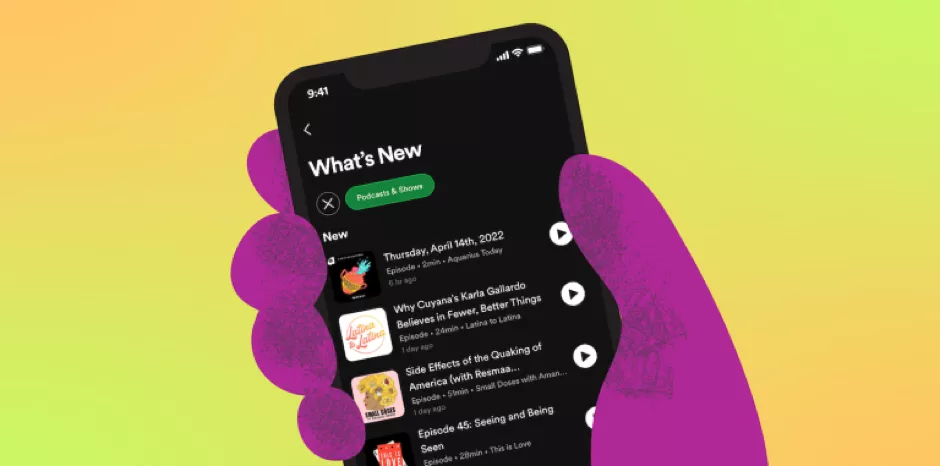
With the help of our fresh green “shuffle play” symbol, which also incorporates the shuffle icon, streaming is now as simple as clicking one well-known button.
#2. Easy to Use Action Rows
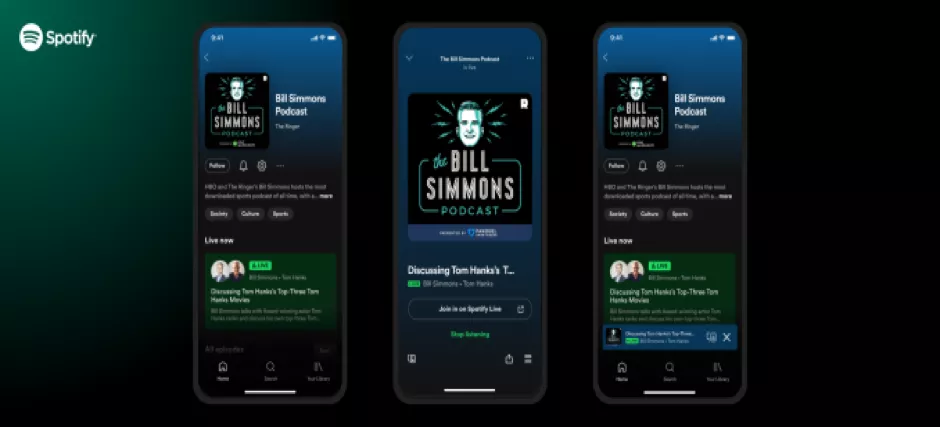
For Premium users, all activities, as “like,” “download,” and “play” are arranged in a row in the middle of the screen. Also, all the Premium subscribers now have access to a new icon for downloading content for offline listening, which is the same one users have been utilizing for podcasts. Also, the new row is the only place users will need to go for anything they will ever want to accomplish with one hand since it is far more responsive and adaptive to the size of the device.
#3. New Track Rows including Cover Art
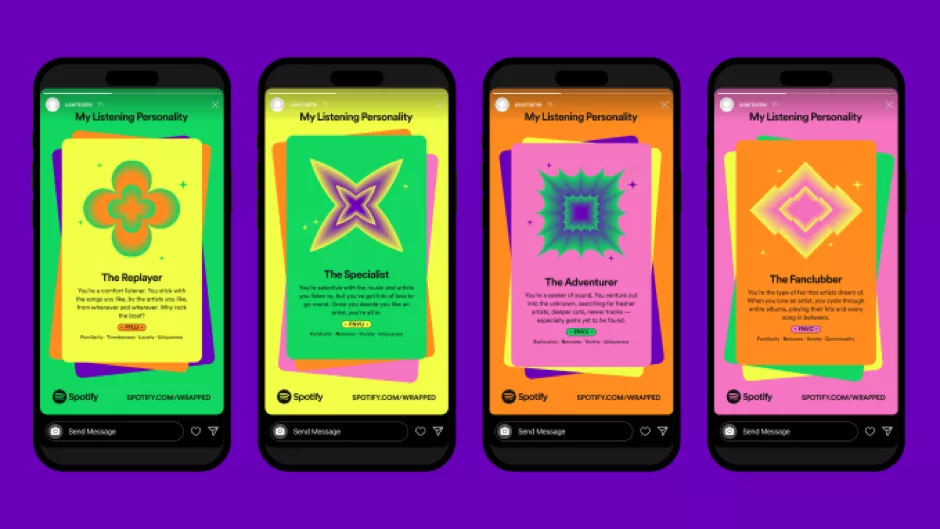
The cover art for a track is now visible in all perspectives other than “Album” view. Finding recognized music and navigating the app will now be simpler than ever. In addition, we will emphasize tracks that users have already “loved” by placing a heart beside the track name.
Steps to change User’s Icons on Spotify
As previously mentioned, after creating an account, users will get a default profile photo that they can modify if they choose. Read this section carefully if users are wondering how to alter the Spotify icon. On many devices, replacing the Spotify icon requires a different procedure.
Android and iOS Devices

Step 1: On the smartphone, launch the Spotify app and select Home > Settings.
Step 2: By selecting See Profile, users can see all information about the account and listening preferences, including recently played artists, followers, and public playlists.
Step 3: Click on ‘Edit Profile’ option.
Step 4: Click on ‘Change Photo’ option.
Step 5: Choose the image that will serve as user’s profile picture; it must be a PNG or JPEG file. The image users select for iOS users must be less than 10 MB in size.
On Personal Computer
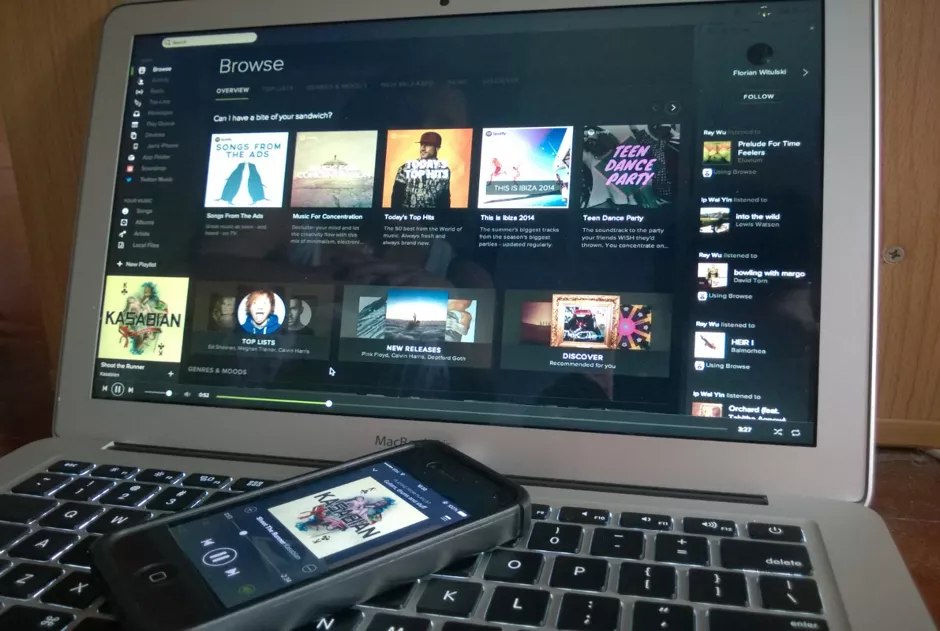
Step 1: Launch the desktop version of Spotify and select ‘username’.
Step 2: Click on Change while user’s cursor is on their profile image.
Step 3: Select a photo users want to use, nevertheless it must be a JPG and not above 4 MB in size.
It’s easy to delete the profile image if users wish to. On a smartphone, users must tap Delete Current Picture in step 5 rather than selecting a photo. Steps 1 and 2 should be repeated on a desktop computer. User’s profile image will be deleted after selecting Change.
Since the Spotify account is connected to the user’s Facebook account and their Facebook profile photo is set as the default Spotify icon, if they have followed the steps but profile picture has not been deleted, this could be the possible reason. Only the desktop application allows users to sever this link.
Step 1: Click the arrow in the right (top) corner of the program to show the drop-down menu, then select Settings.
Step 2: When users reach Social, roll down and click it to see the Quit From Facebook link. The two profiles will be divided if users choose that option.
Spotify Aesthetic Icon
![]()
The iconic, well-known, and eye-catching Spotify green logo. The Spotify symbol look does come in a variety of styles and colors, though, if users explore online. These inventive Spotify icons couldn’t possibly replace the original, but users can use them as clipart or as a profile image in their own work. Here are some of the prettiest Spotify icons we could find.
What about the Loop Button?
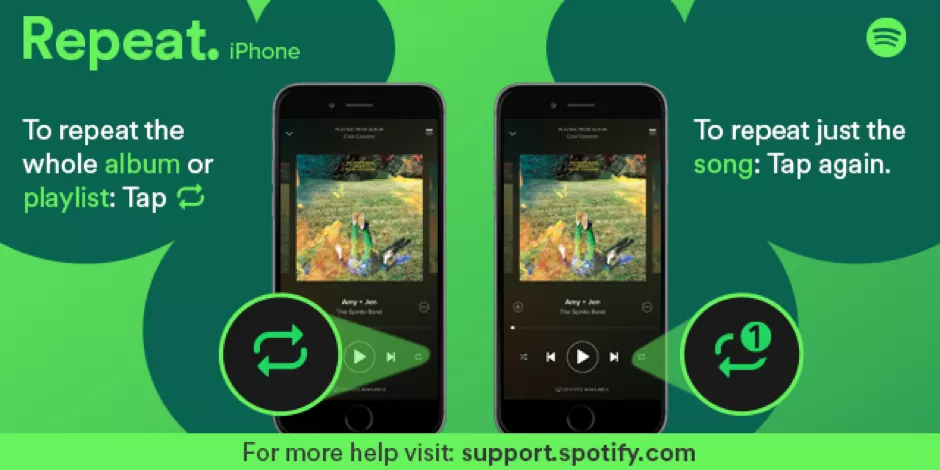
To the dismay of repeat button fans, Spotify is getting back the repeat tab after the firm released an update the previous month that is hidden it inside of a sub-menu. In a beginning-to-roll-out update, the repeat button is once again prominent for some users like several at The Verge.
Summary:
In the coming weeks, Spotify will continue making its most recent feature change accessible to all of its customers by rolling it out globally on the Spotify apps for Android and iOS. This update is the most recent step in their ongoing efforts to make the user experience more intuitive, all of which aims to make it simpler for consumers to interact with the podcasts and music they enjoy, as per the Spotify’s website.