It is pretty frustrating when the HP printer goes offline, we aren’t able to print anything at a crucial time. Generally, HP printers work just fine and there is no need to do anything else but this type of problem can arise at any time.
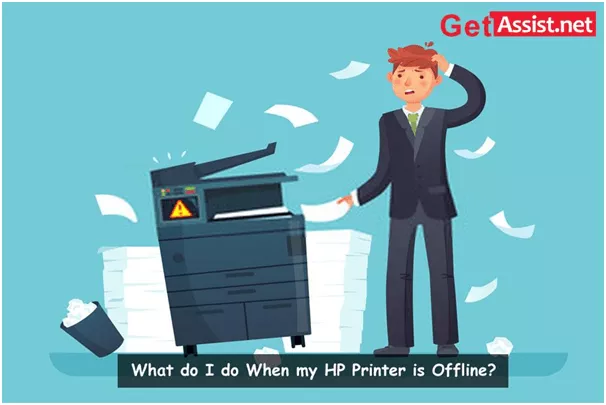
It is a pain especially when you have something important to print and the printer is not working. If you have encountered this problem or encountering it, you must take certain measures to stop or resolve it. These measures will also prevent it from happening again. So, read on for the complete article because today we are going to resolve the HP printer offline error with ease.
Let’s get started.
You must check a few things before starting the diagnosis. And the questions are ‘did you make any changes to the system right before the problem occurred’ and ‘what is the model number of the printer’. Both of these questions would help us in determining the root cause and find an optimal solution.
What to do when my HP printer is offline
Well, there are certain steps that you could take to turn an HP printer online with ease. Follow these steps carefully and to make sure everything is ok with your printer.
Basic Checks – First, you need to perform basic checks such as any physical deformity or loose cables. You must make sure that both ends of the USB cables are plugged in properly and the cable is transmitting the data, if not, then you need to change the faulty cable. If the printer is connected through the wireless network, then you need to look at the wireless settings. If there are any issues, make changes to accommodate the printer to connect the Computer.
You can also check the power cables of the printer and make sure that it is getting enough juice to run the system. If everything is okay, then you can proceed to the next step.
Manual Settings – You can change the printer’s offline status to online manually using these simple steps.
- Open the Control Panel on your device and click on the Devices and Printers option.
- Now, select the default printer and right-click on it to ‘See What’s Printing’.
- Now, click on the Printer from the top menu from the bar.
- Then, you need to select ‘Use Printer Online’ from the drop-down menu.
Remove the Pending Print jobs – You can remove pending print jobs when the HP printer says offline. You can do that from the ‘See What’s Printing’ in the last step, right-click on the jobs and choose to cancel to remove the pending jobs. When all the jobs are removed, you can choose, ‘Use Printer Online’ again. After that, you need to restart the printer and PC both to see whether it is working or not.
Removing and reinstalling the Printer – You may have to remove and reinstall the printer from the Devices and Printers in Control Panel to make it online. This could be the best HP printer offline fix for anyone. Right-click on the printer and select Remove Device and then add the printer again by selecting Add a Printer option from the same space.
Get Assist
Well, if nothing is working for your printer, then you need to contact the experts at getassist.net and explain your problem. The support officials at Get Assist will be able to provide the troubleshooting blogs you need for your printer. Tell them about the problem and printer model number and they will guide you through step by step procedure to resolve the error with ease.






