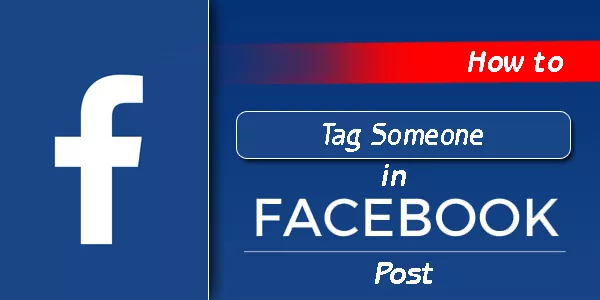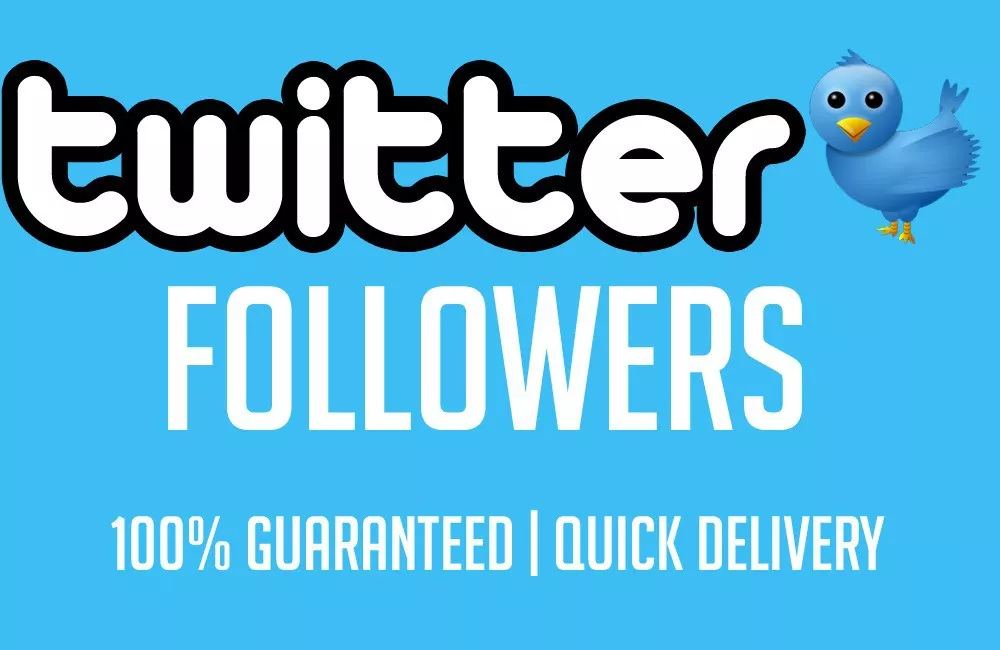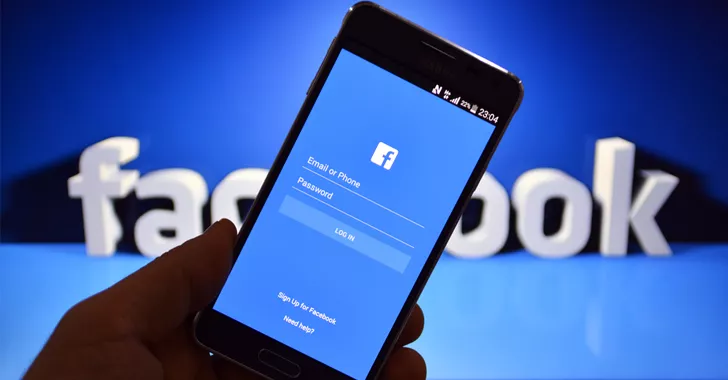Facebook is the world’s most popular social networking site. Facebook allows you to update your status, upload photos, share your location, and do a variety of other things. Facebook is a force to be reckoned with, with over two billion monthly users. A whopping 74% of people check their social profiles at least once per day.
We frequently share Facebook posts about fun activities with friends and family, as well as photos of our travels and activities. When you tag a friend in a post or photo, you’re indicating who is in the photo or who you were with. Tagging generates a link to their Facebook profile, and they will be notified that they have been tagged. If you tag someone in a post, that post may be visible to the audience you chose as well as the tagged person’s friends.
Have you ever wanted to know how to tag someone in a Facebook comment, photo or video? This article will go over everything relating to tagging.
How To Tag Someone In A Facebook Post
We’ll show you how to tag someone in a post on both a desktop and a mobile device in the steps below.
Tagging On Desktop
- Begin by clicking on the ‘Make Post’ box. You can type what’s on your mind, upload photos or videos, check in, and tell your Facebook friends how you’re feeling – there are many options!
- You’re ready to tag once you’ve finished creating your post by adding a status, photo, and so on. Select ‘Tag Friends.’
- Begin typing the name of the friend (or friends) you want to include in your post. When their name appears in the drop-down menu, click on it to add them to the post.
- When you tag a friend, their name (s) will appear next to ‘With.’ If you mistakenly tagged the wrong person or want to remove someone from a post, simply click the ‘x’ next to their name to remove the tag.
- After you’ve finished adding friends to your post, click ‘Share.’
- You have successfully shared and tagged your friends in your post! The names of any friends you’ve tagged will appear alongside yours.
Tagging On Mobile
- Begin by tapping the ‘What’s on your mind?’ box. You can type a status update, upload videos or photos, check in, and tell your Facebook friends how you’re feeling – there are many options!
- You’re ready to tag once you’ve finished creating your post by adding a status, video, photo, and so on. Click the little blue silhouette to open more options.
- Select ‘Tag People.’
- Begin typing the name of the friend (or friends) you want to include in your post. When their name appears in the drop-down menu, click on it to add them to the post. Once you’ve added everyone you want to tag, tap ‘Done.’
- In the top-right corner, click the ‘Share’ button.
- You’ve successfully shared and tagged your friends in your post! The names of any friends you’ve tagged will appear alongside yours.
How To Tag Album On Facebook
If you wish to tag an existing Facebook album, then follow the below steps.
- To begin, navigate to your timeline and select the album you want to tag others with.
- Now, in the top right corner of the album, click on the ‘3 horizontal dots’ icon.
- Then select the ‘Edit Post’ option.
- Now, in the description box, begin typing your friend’s name beginning with the @ sign.
- As a result, Facebook will begin to suggest the names of your friends to you. Simply enter the name of the friend you want to tag the album with.
- By repeating the process, you can tag multiple friends.
- Finally, click the ‘Done Editing’ button to save your changes.
In A Hurry? Here’s A Shortcut.
How to Tag Someone on Facebook (Quick Tip!)
- Create a new post or select an existing post in which you want to tag someone.
- In the post or comment, type ‘@’ followed by the name of the person you want to tag.
- When the name appears in the drop-down menu, select it by clicking it.
- To post and notify the user you’ve tagged, click the ‘Share’ button.
Conclusion:
Everything you need to know about tagging on Facebook is right here! We’ve covered how to tag someone in a Facebook post, a photo, a video and even a little shortcut for quickly tagging from a desktop or mobile device! Your days of perplexing over how to tag people on Facebook are over.
Hopefully, you found this post useful. Please leave any questions or comments about the preceding article in the section below. We will gladly help you.