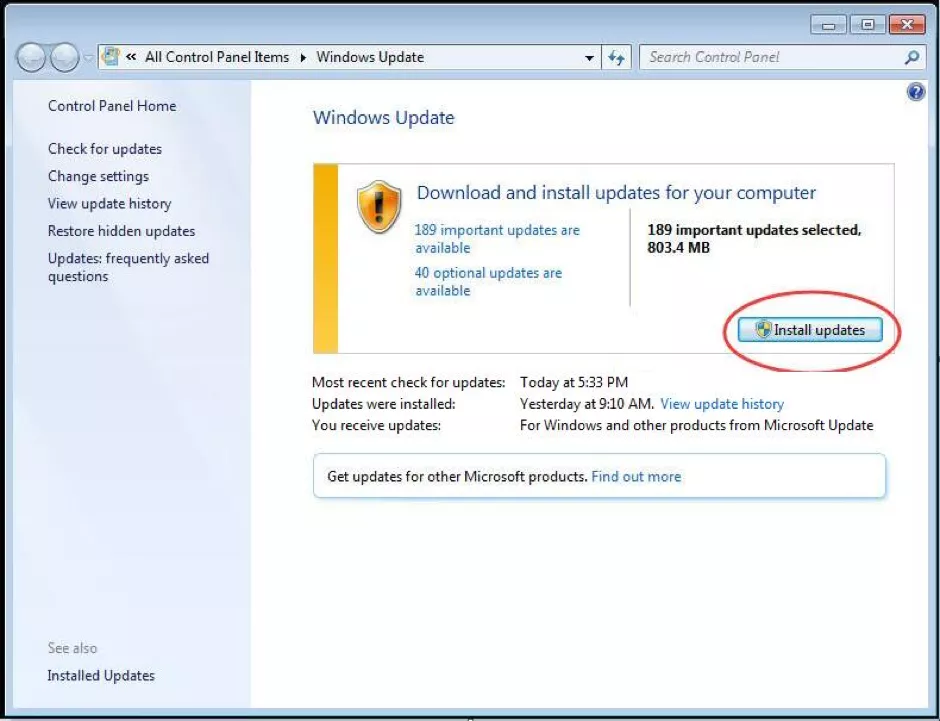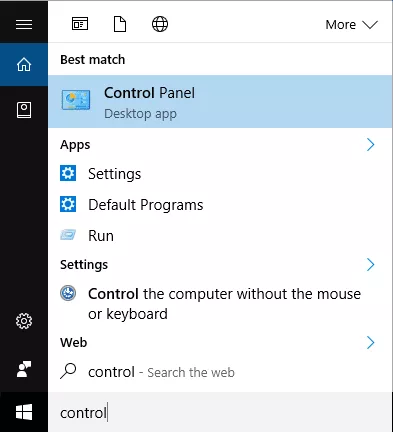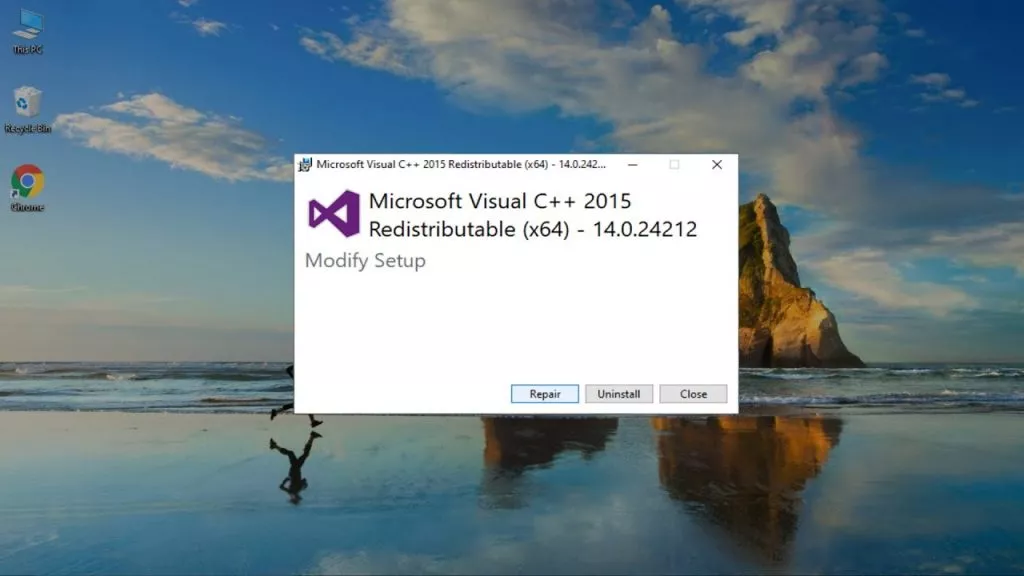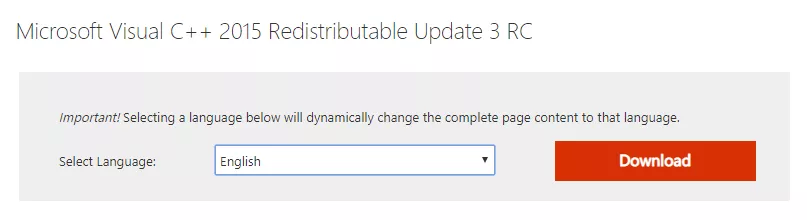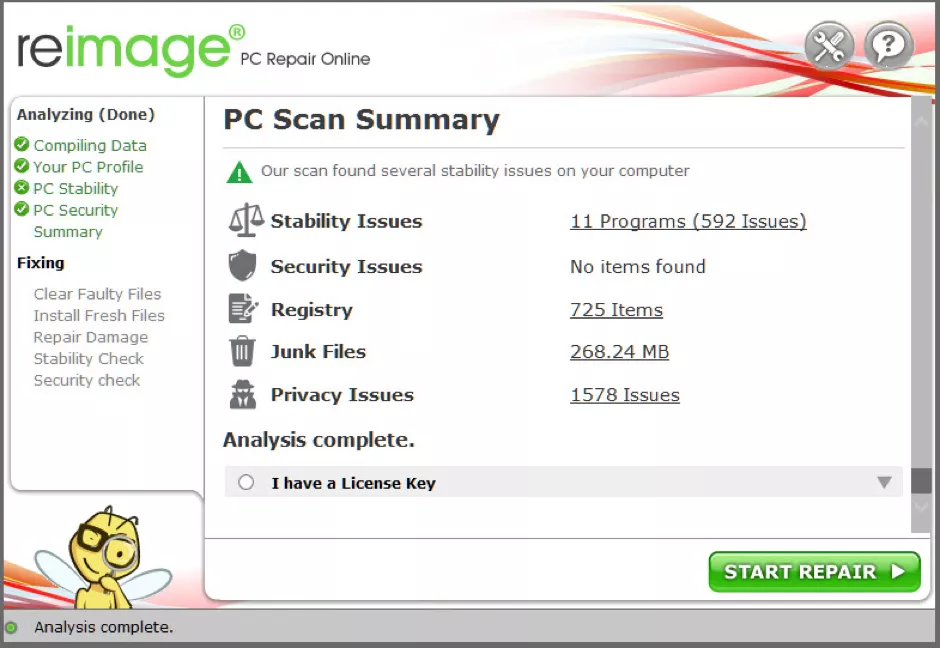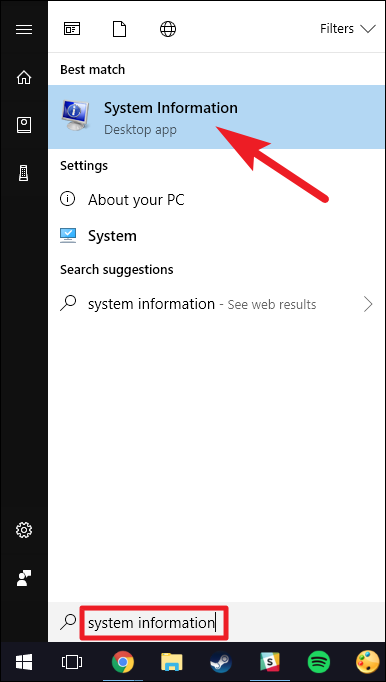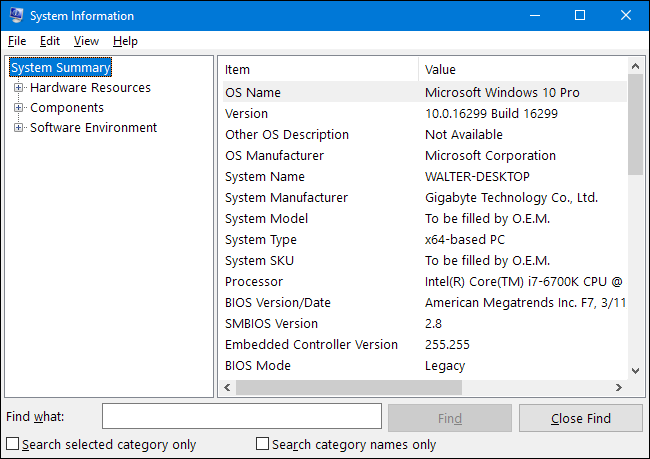A common error that occurs while trying to open a program is “The program can’t start because API-ms-win-crt-runtime-1l-1-0.dll is missing from your computer.” This would be trouble for people as they would find it difficult to understand the problem, and also reinstalling it could come as a cumbersome process.
In this document, we will first understand what this error means and why does it appear? We will also try to fix this issue as it would be a great deal to solve the error to open our required programs. Api-ms-win-crt-runtime-1l-1-0 is a visual C++ dll file that is responsible for all software functions in the windows operating system to work properly. This includes all operating systems like Windows 7, Windows 8, Windows 10, and all the earlier versions.
The absence of these files will render the program inoperable and therefore disrupt its performance as well. One easy way to solve this issue is by reinstalling this software though the chances of the files being missed again are prominent in all ratios.
We will discuss all the solutions for this issue provided the failure of one method could lead to trying the other ones. Let our first move into the first method which involves the installation of the software.
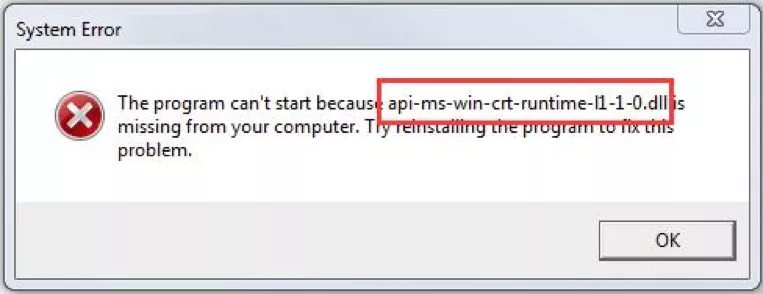
Install the software:
Installing the software is the most probable mitigation that will work as it would be the first step to resort to case of any failure in opening the program.
You should also be wary about the correct installment of the right version. You should check for updates and install the right version. To do that, check for any updates that the software might contain. Then slowly start the progress of installation while you are at it
- Type Update in the search box. Windows update box pops out and opens up.
- There is a visible “Check for update” tab in the window.
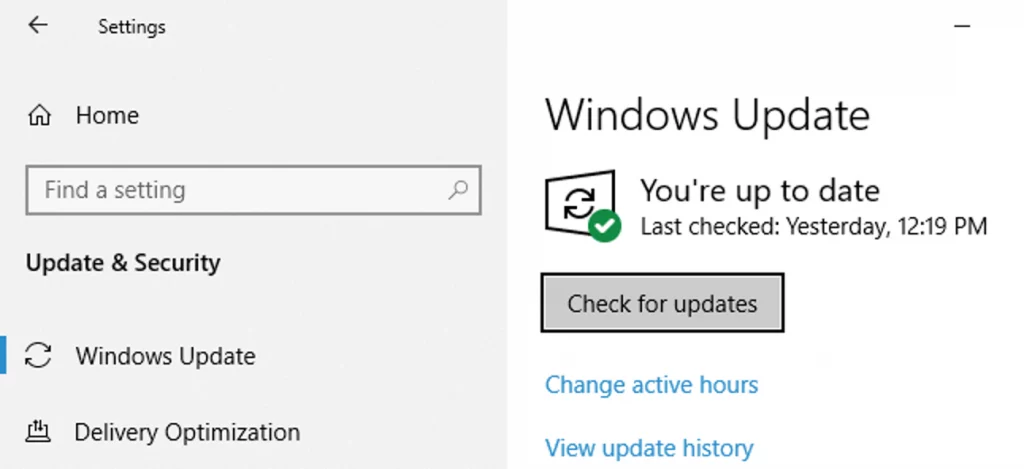
- Click the button and the list of programs that needs update will be displayed.
- An install update button would be fixed in the program.
- Click it for installation with updates.

- Restart the system for the effect to be applied.
- Keep repeating until all updates have been installed.
- Open the program which caused the problem to check if it is functioning properly now.
The above steps would have mitigated the issue, but if the problem still persists, there are things you can do to fix it before finally giving up.
Download the redistributable file for visual studio 2015 from Microsoft directly:
The missing dll file is a common problem that keeps popping up very often. The one sure-shot fix could be just to go ahead and install the file without any delay.
- Open the Microsoft Download website
- Click Download
- Pick your system in the list and go for the Next button
- The download should start
- Double-click the download .exe file
- Just follow all the displayed instructions to complete the installation.
- Now check if the program is running successfully. It will most probably have been rectified by now. The failure of this step would warrant the repetition of steps 3 and onwards.
Repair the Visual C++ redistributable file:
If you can see the presence of that visual C++ redistributable file for Visual Studio 2015, then reinstallation would not be a sufficient fix. It would mean there is some issue with the file for which it needs to be repaired or mended with the correct version.
The below steps will elucidate this process to give you an error-free redistributable file:
- Type Control in the search box from the start menu and open the control panel.

- Click programs and features under the small icon.

- Click Microsoft Visual C++ 2015 redistributable file, then change.

- A window will open with a repair button at the bottom
- Just click yes and follow the instructions as per the display to complete the repair.
Use DLL.files.com to fix the issue:
If the DLL file is missing uniformly in all the systems, then the fix is rather easier than conception. All we need to do is navigate to dll.files.com and reinstall the file automatically with the help of the app.
- GO to Dll.file.com

- Copy API-ms-win-crt-runtime-1l-1-0.dll in the search box and run a search
- Select the dll file
- Go for the recent version
- Reinstall it completely without any interruptions.
Updating DLL files:
There are high chances that even if the dll file is present, it could get deleted or spoiled over time. This would disrupt the flow of the program and wreak havoc on its performance as well. This time, you have to update the DLL file with the recent version to make it up and running.
There are two ways this can be done. One is manually or automatically. There is a repair tool for all the dll files which can be used for these system errors. For any manual updates, the system file checker would identify the damaged file and help us mend it immediately.
Automatic update:
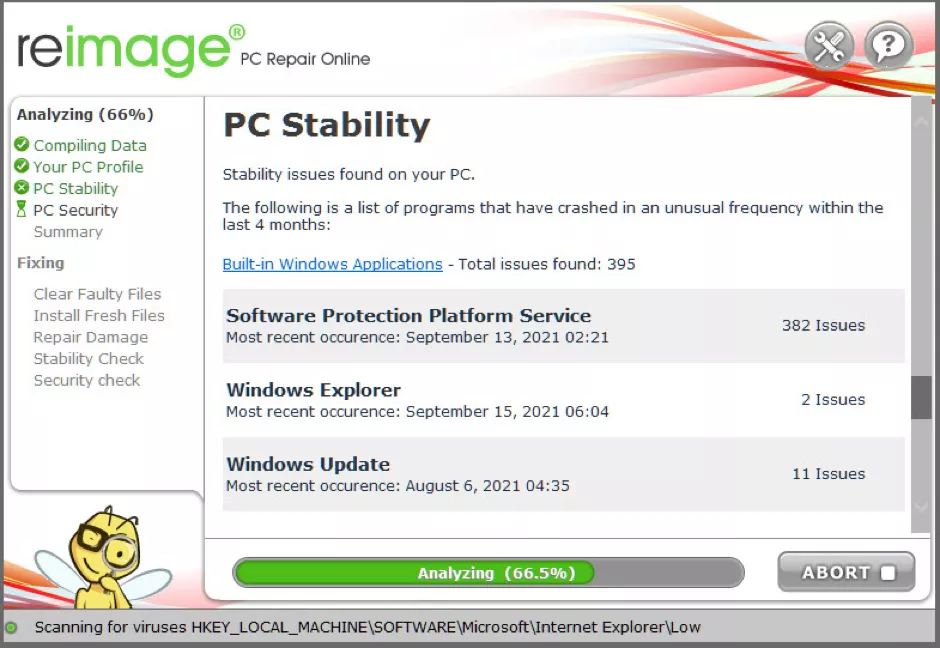
Reimage repair is the best tool for automatic updates. This tool is built in accord with the system specifications. It works in a private and automatic way where there can be no human indulgence. All kinds of hardware issues and security issues can be resolved through this method. It will find a solution and also mend any problems in the program immediately.
- Download the reimage and install it

- Open the reimage and allow the tool to have a validation on the system as it scans your computer and configures itself to fix accordingly to the system
- All the detected issues will be displayed on the window. Click the start repair button and it goes on to mend all the issues.
You can also use the command prompt and fix the errors which would be a perfect fit as a solution as well. Dism.exe is used to check the health of all software and system. This will also fix any issue and mend the problem without any additional steps.
Copy the API-ms-win-crt-runtime-1l-1-0.dll
If all the above step fails, a simple procedure could rectify the issue. Copying the Dll file from another system to yours could easily fix the issue without any hassles. The only standpoint in that method is that the operating system of both devices should be similar otherwise, they won’t be compatible.
- Find a computer that has the same operating system.
- Press the window logo key
- Type system information and select system information from the result

- Check the system type

- Copy the dll file from one system to another computer
- Open the file explorer
- Open program files and paste the file
- Make sure it is placed in the same location.
Conclusion:
This is a very common issue and the fix is very easy. The above steps seem to be the proper mitigating efforts of the problem. Trying one-by-one solutions by the trial-and-error method is the way to go forward. If the above steps fail miserably, then any expert technicians along this line can be beckoned who would be able to fix the issue.