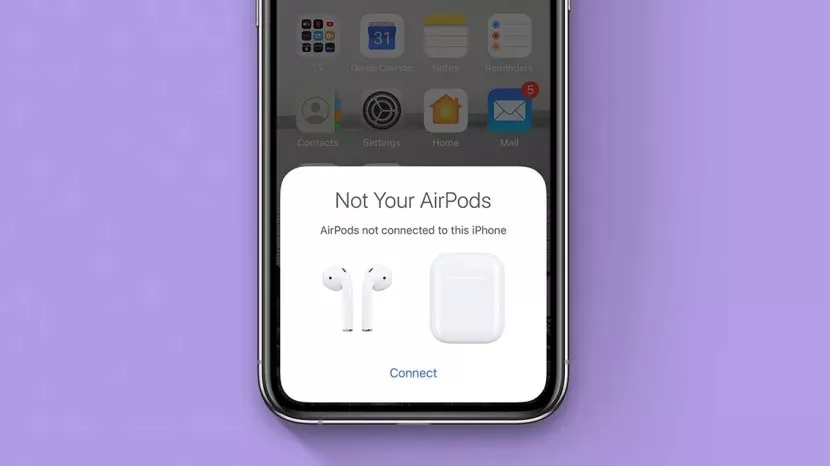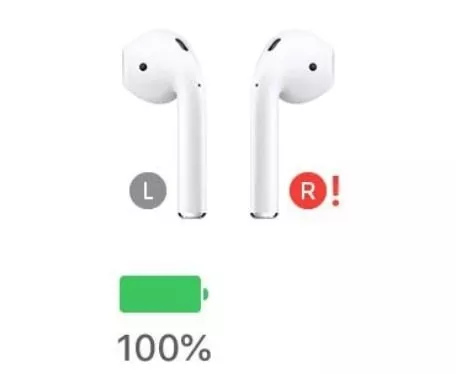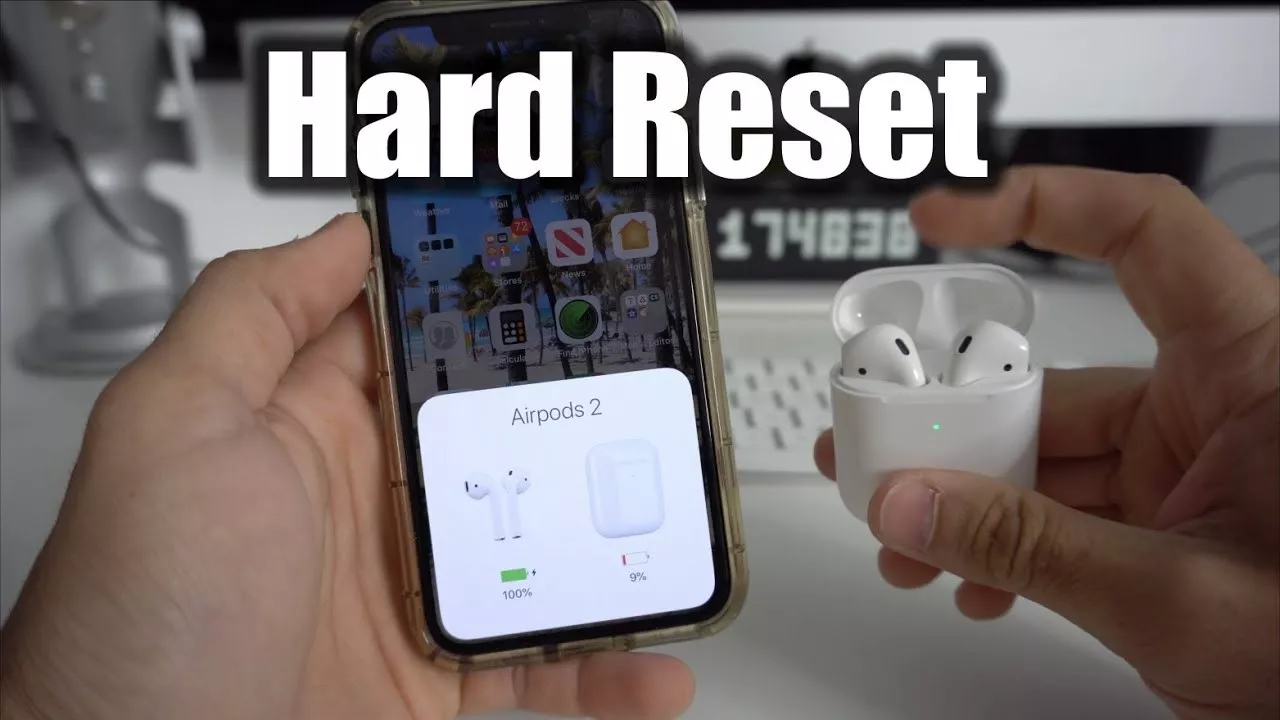Airpods have been a famous device ever since 2016 when Apple came up with this Bluetooth concept which attracted people across the world. These Airpods were effective replacements for normal earphones and were more durable than the latter. However, these wireless alternatives sometimes get stuck up with glitches and one side of the Airpods could lose its function. There have been many recent complaints regarding the issue where one side Airpods is not working.
This is a common issue and can be fixed easily with some minor troubleshooting attempts. Sometimes, when we end up having any electronic issues, we wound up in the service centers to get them fixed without prodding over what caused it. There would be some self-reparation means to actually fix it which can be tried to your satisfaction.
This document will delineate some steps to fix these issues. Of course, these methods have to be dealt with some benefit of the doubt, as every major problem cannot be solved through these methods.
Restarting the device:
This is a step that is tried as the first resort towards fixing anything. If it is an iPhone or iPad, it has to be restarted to know if there is any issue in the host device before speculating anything about the Airpods. It is always not necessary that Airpods would be the problem, sometimes the hosting device could have some concussions or glitches which prevents the Airpods from functioning properly. So the first step towards mitigating an Airpod issue is to first restart the device and look for a solution. The failure of this step would actually need further probing of other methods. Sometimes the device would have had an overload issue or some internal audio system defects which could curtail the effective functioning of the Airpods. Restarting the machine could render a final resolution to the issue in considerable probabilities. If this step still results in the same problem, then follow the succeeding steps.
Battery-check for Airpods:
Most of the time, it is the battery that plays spoilsports as it is prone to lose charge easily. The durability of the batteries tends to be a problem not just for Airpods, but for any electronic device invariably. A simple replacement of the defective battery could resolve the issue instantly. A thorough check of battery levels on both sides of the Airpods will reveal the real issue.
To check the battery level, there is no need for ripping open its working parts or dismantling the device, the host device holds the control to reveal the levels. Open the control panel in the iPad/iPhone, and keep the Airpods in the proximity of the machine. The system will automatically indicate the charge in the battery and alert you for poor levels instantly.
Pairing the device again:
Sometimes, the issue would not be so radical or simple, it could be related to the pairing of devices as well. The connection of the host system towards the Airpods must have been severed and a re-pairing of it would be necessary to fix it. Bluetooth signals can be stalled if there are any slight proximity or security issues looming in the network. Hence reinitiating the pairing of the device from the beginning could be an effective resolution by all means.
To do that,
- Open the device and navigate to settings
- Go to the Bluetooth option in settings.
- Open the information panel near the Airpods
- There would be an option that specifies Forget the device
- Save the changes with confirm and OK
- Charge the Airpods
- Open the lids and do a re-setup
- Place them near the device with opened lid
- The steps to be followed will be listed down in the system
- Follow it to precision
- Make sure you effectively complete the setup successfully.
Now you have re-paired the device and the connections would be mended to work properly.
Reset your Airpods:
If all the above steps would not fructify, then resetting your Airpods to their original precision could solve the issue possibly. If there is any pairing defect or unclear signals looming in the network, the device would not work properly. Hence taking efforts to reset your Airpods can probably work intact.
The below steps should be followed to do the same.
- Open the iPhone and navigate to settings
- Go to the Bluetooth section
- Click the I near the Airpods and press the forget the device option
- After done, press confirm
- Hold the rest button in the Airpod for some time until the light signals turn amber
- After the signals turn amber, bring the Airpods closer to the system and re-pair them with the given instructions.
This is like a restart mechanism for the Airpods and hopefully would work effectively from now.
Check your network settings and reset them:
Sometimes the network system in your device gets so clustered that any connection is rendered poorly. Hence just resetting the network systems could actually solve the issue if all the above methods fail to fructify.
Resetting the network settings is akin to purging all the cache networks and connections like Wi-Fi, or any other Bluetooth device. Doing that would be to clear away all the network confusion and completely focus the connection signals to the needed device.
Doing this is easy. The following steps would do.
- Open the settings in the host device
- Go to General
- Press reset
- Network settings is an option available there, click it
- Just follow the instructions it delivers, and you are done.
The above step should work most probably as it is the last resort you can latch on to troubleshoot this issue.
Conclusion:
A dysfunctional Airpod is a common issue and has a lot of self-fixing methods which can be tried before rushing to service shops. The Airpods need some kind of maintenance and periodically resetting & re-pairing it would do well for its long life. Even if something crops up, the above methods can be tried and tested before giving up on the device completely.