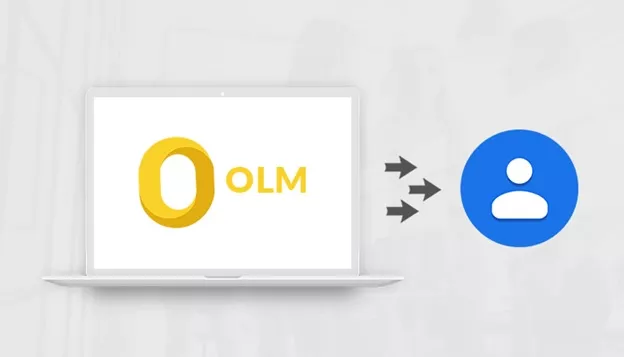There are a number of users for MAC Outlook who are searching to export contacts from Outlook for Mac. Therefore, exporting and importing of contacts and other files are common in MAC Outlook. Now users face a number of problems while export Mac contacts to Windows Outlook, today we will discuss the root of the problem and the best ever solution to it.
Note: The file format for Outlook followed by MAC is OLM format, also whenever we are initiating exporting files a copy of our contacts is saved to other file types.
The General Obstacle that Users May Find During Exporting the Contacts from Outlook for Mac
- Connection problem.
- Sync issue.
- Protocol error.
- You hadn’t used the <Map Custom Fields> button.
- Make sure that you have filled correctly the <Name> field (FullName on the contact detail screen).
- Finding the right Import/Export wizard resides in each Outlook version.
Here we have described the obstacles, now we are moving towards the solution for the query.
There are two ways to Export Contacts from Outlook for MAC
Manual Workaround
Today let’s talk about the user-friendly and most preferably option that is manual. You are only a few steps away from resolving this problem manually.
The steps with the best solution are as follows:
- Click File > Open & Export > Import/Export.
- Choose Export to a file and click Next.
- Tap on Comma Separated Values and click Next.
- Go to the Contacts folder and click Next.
- Now it’s time for the browse button.
- Browse to file name and save the file type.
- Save the exported file as the name you want, followed by the export file section, and then click Next.
- Map Custom Fields is there select it and go with the next steps.
- In the Map Custom fields, you have to go for three options:
- Remove the default map by selecting the clear Map button.
- Search for the details you want to export from the left pane and choose them to the right pane one-by-one.
- Arrange the exported fields, put them in order.
- If you do not want any file just drag it into the left pane and click ok.
10. Just came back to export the file and finish the procedure by clicking “finish”.
By following the easy steps that I have mentioned in the manual method your need will be fulfilled and also the obstacle that you might found will disappear.
Professional Workaround
To Export Contacts from Outlook for Mac, we can use a direct method i.e. OLM Converter. This tool can be used to directly Export Mac contacts to Windows Outlook.
Summary
Felt glad if your desire concern will be solved by this article and looking forward to host and share the professional method if this manual method won’t work for you.