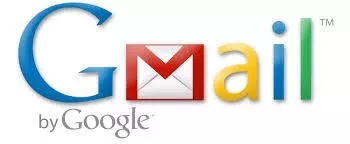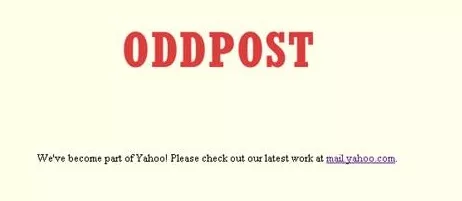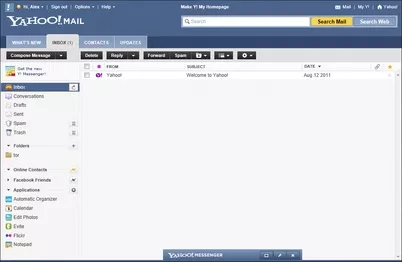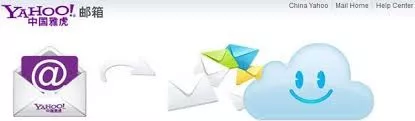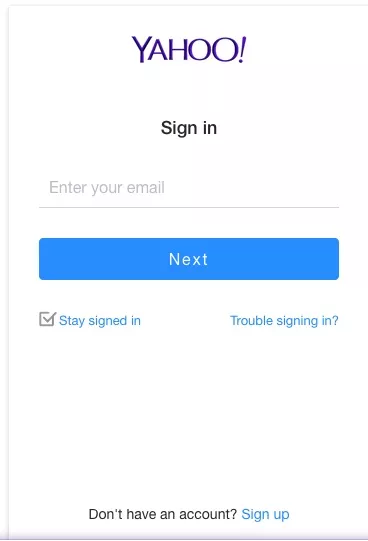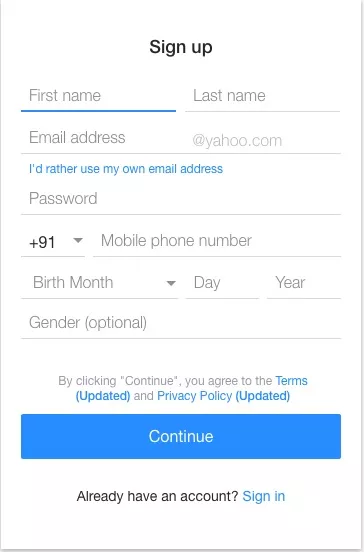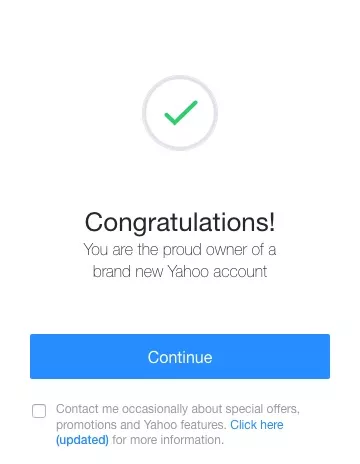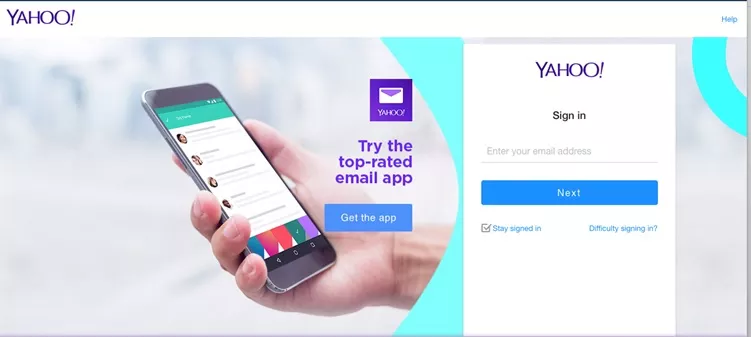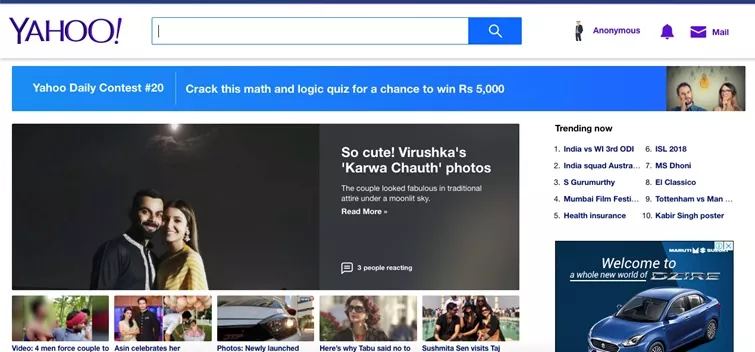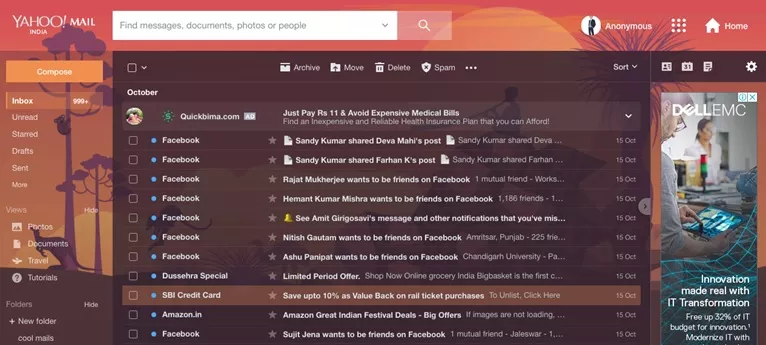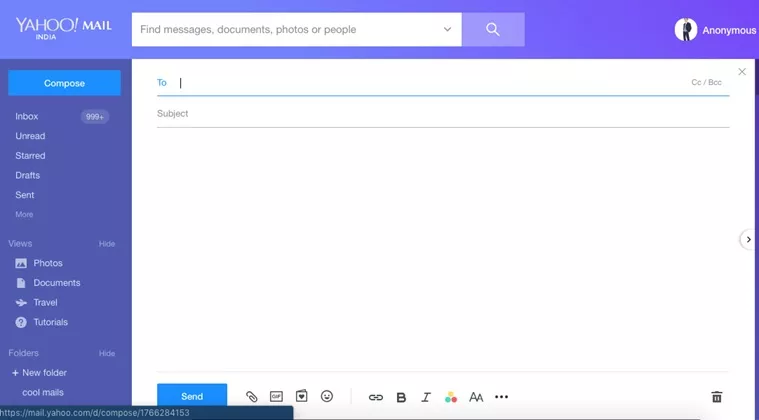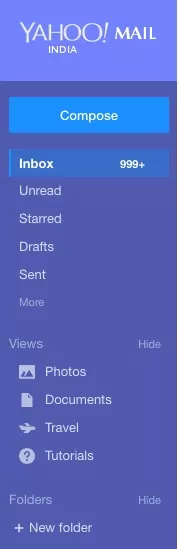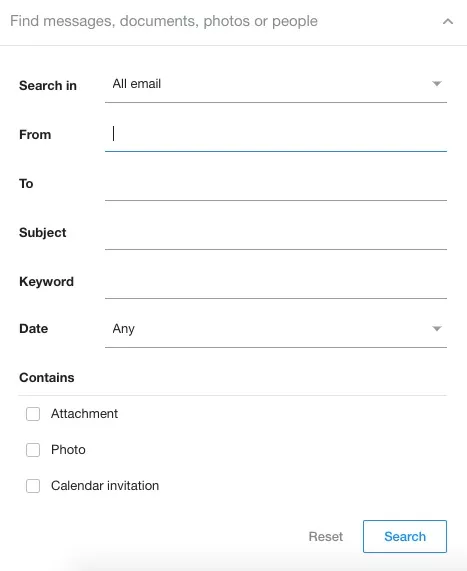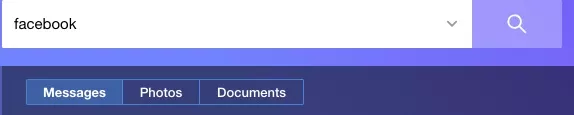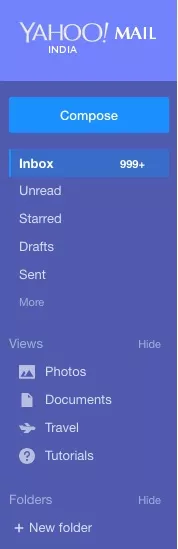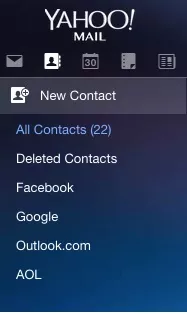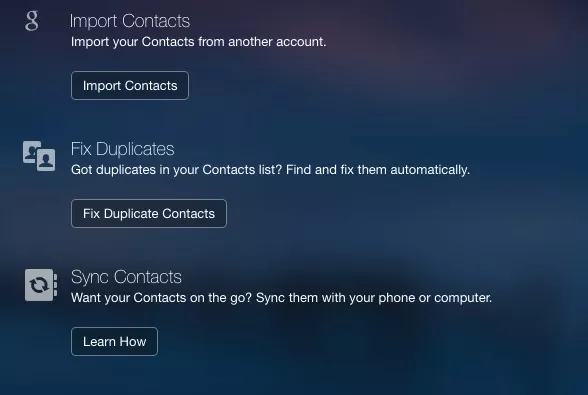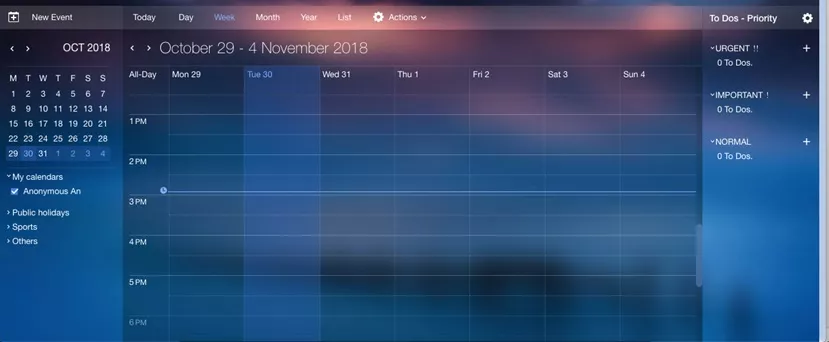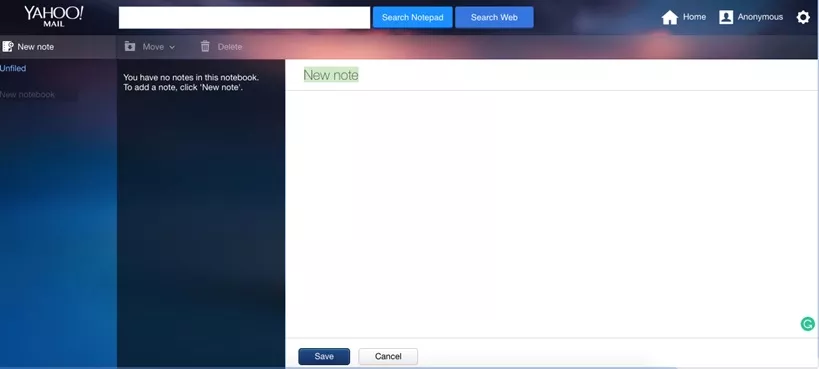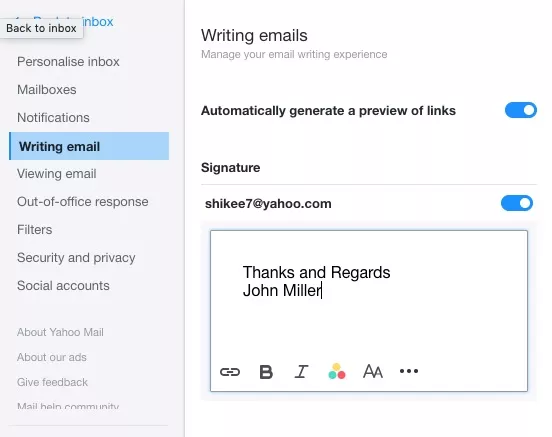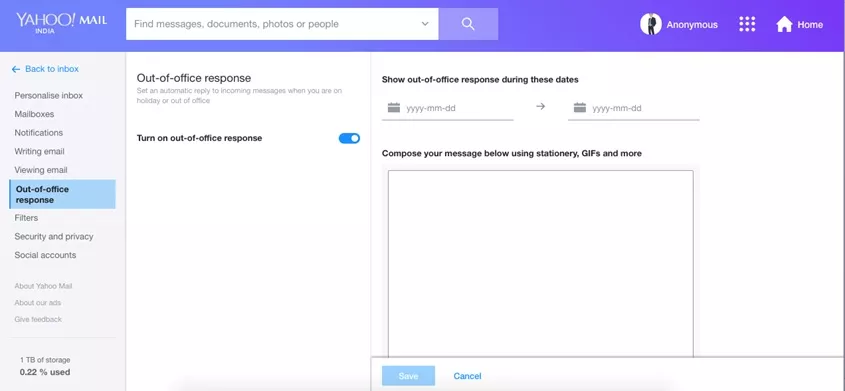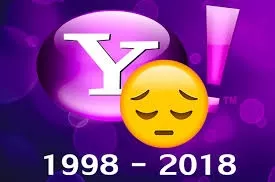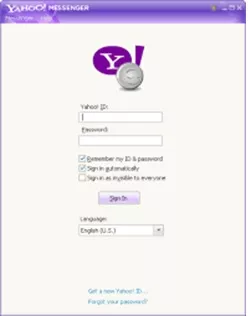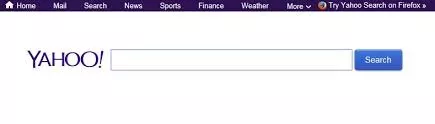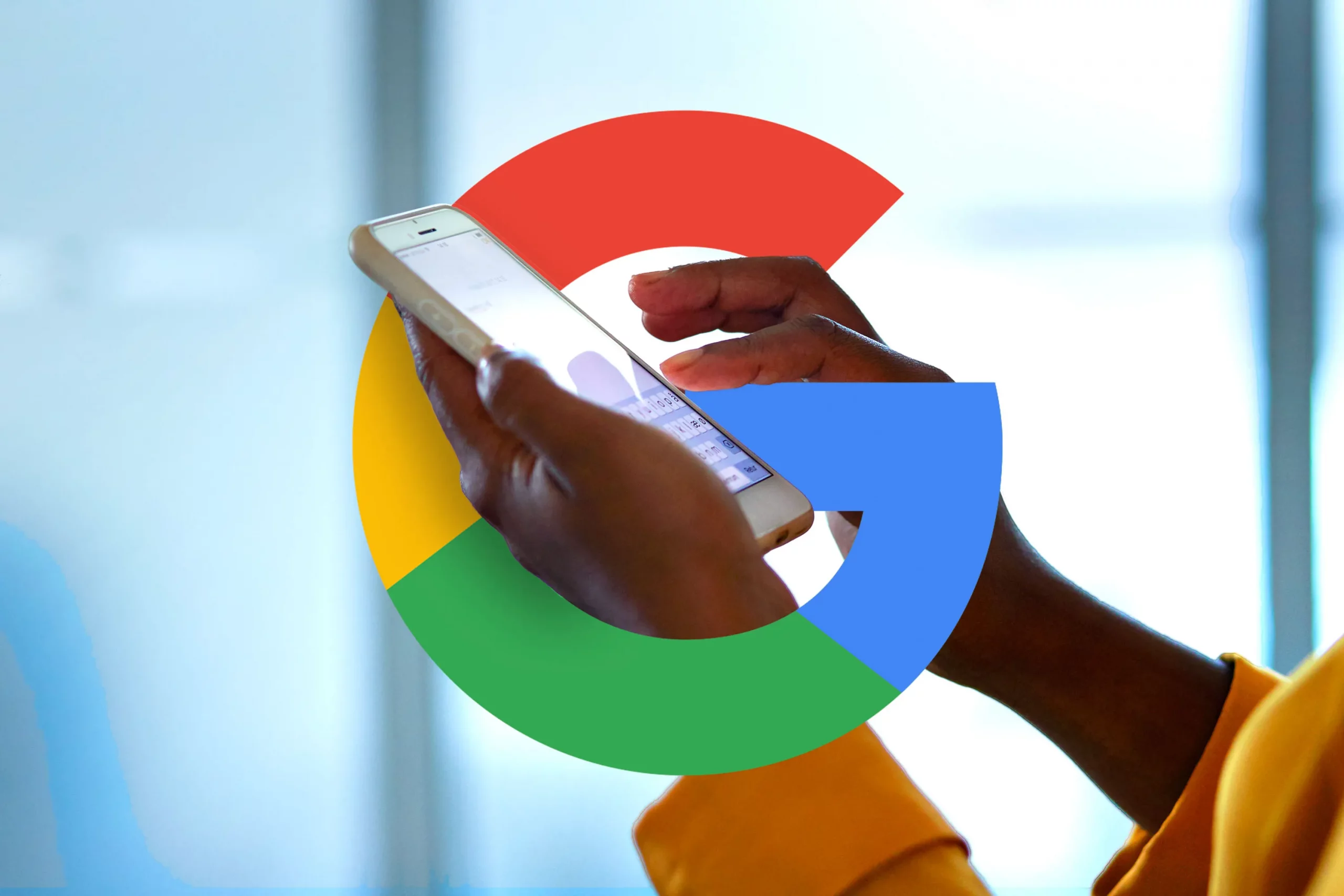Introduction
After the introduction of the first web-based mail service in the mid-90s, the Electronic Mail Services have gone better and better. The e-mail services in the current generation are the effective and best form of communication whether it is personal or professional. In fact, no organization is complete without a concrete and safe email service for the employees to interact with each other. Starting from Hotmail to Yahoo Mail and Gmail, the email users have seen a huge transformation. From user Interface to looks and features, everything has changed a lot since then.
There have been so many email services since the 90s. Some were free, some were chargeable. Some were able to impress people and some failed to do so. Today there are so many mail services available for a user and a user has a lot of option to choose what suits him the best. Out of all the mail services, Yahoo Mail is one of the best email services available today. Let us know Yahoo mail in depth and understand its core features.
Yahoo! Mail
Yahoo Mail is one of the most popular email services which was launched in the year 1997 through the American Company Yahoo (Yet Another Hierarchical Officious Oracle). The company says that it currently has 227.8 Million active users with around 26 billion emails sent on a daily basis. These figures make, Yahoo Mail, the third largest email service in the world. There are four different email plans which Yahoo Mail provides to its users. Out of four, three plans which are Basic, Plus and Ad-Free are provided for personal use whereas the fourth one is a Business Plan.
There are as many as three web interfaces which are available on Yahoo Mail at a given time. The “Yahoo Mail Classic” interface was their original one which was developed in 1997 and remained till July 2013. Some new features were included in the 2005 version of Yahoo Mail. The new features were Ajax Interface, improved search options, Keyboard shortcuts, drag-and-drop and tabs. Yahoo released a Beta version of its Mail service in October 2010 which included improvements in Search, Facebook Integration and performance as well. This became the default interface by 2011.
Yahoo! Mail History
Yahoo in the year 1997, made a deal with the online communication company Four11 for an acquisition. The Director of International Business Development believed that Yahoo was a great company, much stronger than Microsoft and would be great if they acquired the Four11. Later on, the Four11 was acquired by Yahoo for $96 million on October 8, 1997. The major reason behind Four11’s acquisition was their web-mail service called RocketMail which was launched in 1997. Yahoo announced the acquisition around the time when Yahoo Mail was launched. They wanted to establish themselves as the biggest email service provider at that time against their biggest rival Hotmail. Hotmail at that time was increasing every day and the registered users were increasing in millions every day. Rather than internal platform development, Yahoo chose the acquisition because they could not afford to waste time in the internal development as Hotmail was growing every day and the internal development process could have taken even 6 months and Yahoo had a danger of losing market till then.
Updates in 2002– 2002 was the year when the whole of the Yahoo Network was redesigned. On the 2ndof July 2002, the company’s website was changed and was also announced that even the Yahoo Mail and all other services from Yahoo will be changed and redesigned accordingly. Not only Yahoo changed and redesigned the logos and services, but some new features were also implemented as well which included drop-down menus, tabs of different categories, and a new user-customizable color scheme.
The launch of Yahoo Mail Plus was a part of Yahoo’s strategic initiative to offer premium services that deliver reliable and innovative services to its customers. Till this time, the registered users for Yahoo Mail grew tremendously showing that customers made the email an essential part of their daily lives.
Yahoo Mail rivals– When Yahoo Mail was emerging as one of the most successful web-based email services, in the year 2004, Google came with its email service. On 1stof April, 2004, Google announced its Gmail service with 1 GB of storage. This was a great threat to the rest of the major email service providers of that time and almost all the service providers had to increase their mailbox storage in response. Yahoo Mail too increased its free storage quota to 1 GB and later on, made it to unlimited storage. Yahoo Mail had unlimited storage for free from 27thof March 2007 until 8thof October, 2013.
Updates in 2004– Yahoo on the 9thof July, 2004 acquired Oddpost which was a webmail service which simulated a desktop email client. Many of the features of Oddpost were incorporated in Yahoo Mail service which included features such as drag-and-drop support, Right-click menus, a preview pane, RSS feeds and email caching to shorten the response time.
Updates in 2011– On September 16, 2010, Yahoo announced the release of a new Mail program which was codenamed as ‘Minty’. The new Mail Program was amazing and included some excellent features like a new interface, improved Twitter and Facebook integration, improved performance and the ability to watch YouTube videos from the email itself. Below is the image of Yahoo Mail in 2011.
In May 2011, the new Yahoo Mail became the default interface for the users making it mandatory to use the new interface. Some of the Yahoo mail users started reporting problems related to the new interface which included slow typing speed, which surely in contradiction of what Yahoo Claimed as Yahoo always projected its mail service as the fastest. Even after such reports, Yahoo did not take any pain to resolve this problem. The feature of pasting an email address into the sender’s space was also disabled. The new version also disabled the right mouse click on the browser making many useful browser-related functions unavailable to its users which created a sense of dissatisfaction.
Updates in 2013 and 2014– The Year 2013 was a major setback for Yahoo in terms of its email service. In this year, Yahoo redesigned the site and removed many key and useful features. Since this was a time when Mobile devices were gaining popularity, Yahoo’s new interface was designed to enhance the experience of the Mobile Users. While concentrating on the Mobile devices, Yahoo did injustice to its desktop interface and was criticized for this worldwide.
Yahoo Mail in December 2013, suffered major criticism when approximately one million users lost access to their emails for several days. Users of Yahoo Mail China also suffered huge problems when the China domain was shut down and the users were forced to migrate to the American version of Yahoo Mail.
A major security breach happened in 2014 with Yahoo Mail when an undisclosed number of usernames and passwords were released to the hackers which Yahoo believed had occurred because of a third-party website. All the affected users were contacted and were requested by Yahoo to change their passwords.
Updates in 2015 and 2017– Yahoo, in the year 2015, updated its mail service and redesigned it as well. The features were improved and the Yahoo Key Account was introduced. Yahoo Key Account was a smartphone-based replacement for the password logins.
On December 23rd, 2017, Yahoo introduced a new developer update which tried to minimize ads to a major extent as compared to its previous versions.
Yahoo Mail Sign Up
In order to create an email address with Yahoo, you must first sign up with Yahoo so that you can create an Email ID for yourself. Signing up for a Yahoo mail account is very easy and does not take much of your time. Even if you have not used any email service before, you can easily sign up for Yahoo mail and create your email address there. It requires only a few steps to create your account which have been given below.
Step by step guide to Register for a Yahoo Mail account
- Go to your web browser and type https://login.yahoo.com/ in the address bar and you will see a sign-in page where existing users can log in.
- Just below the space given to enter your Email, there is an option “Don’t have an account? Sign up”. Click on “Sign up”
- You will see a page which asks you to fill in your personal details like First name, Last name, Date of birth and desired login name and password. The login ID you type (if available) with a @yahoo.com suffix will be your email address in future and will be your Yahoo ID to access all the services from Yahoo. Fill in the required details and click on ‘Continue’
- After continuing, you will see a page where you will be asked to enter the Account Key which is sent to your mentioned mobile number. Enter the account key and proceed further.
- Congratulations, your account is created now and will be used to sign-in to the multiple services offered by Yahoo.
- If you want Yahoo to contact you for special offers and promotions, click on the checkbox provided at the bottom of the page. I would not recommend you to do so as you will receive many irrelevant mails from Yahoo on a daily basis which is irritating at times but it all depends upon your personal choice.
- Click on ‘Continue’ and you will see Yahoo’s Homepage with your name on the top. This shows that you are now logged in to your Yahoo account.
- In order to access your mails, go to ‘Mail’ on the extreme right-hand corner and you will see a welcome mail from Yahoo.
- Enjoy Yahoo mail and other services from Yahoo.
Yahoo Mail Login
After you have signed up on Yahoo Mail and created your email address, now you need to log in into your account. In order to log in into your mail account and access your mails, you must give your login credentials. The username you got after signing up and the password you gave for the account will be required. The steps to log in to your mail account are given below.
- Open login.yahoo.com in your browser.
- Enter your Yahoo ID or email address and click ‘Next’
- Type the password for your Yahoo ID and click on “Sign in”
- You will be signed in to your Yahoo account and will see the Yahoo homepage with your name on the top right-hand corner.
- If you want to check your mails. Click on ‘Mail’ on the extreme right-hand side of the page and you will be able to access your mail account. Read, delete or compose mails as you wish.
How to use of Yahoo Mail
Though this topic seems a bit wired and you must be thinking that Yahoo Mail is limited to only sending and receiving mails but it is much more beyond that. You can not only send and receive mails with Yahoo mail but it has a wide variety of features which will attract you and make you a permanent user of it. There are a lot of users who think that Yahoo mail is limited to only sending and receiving mails only because they are not familiar with the basics and advanced features of YM.
You can send mails with attachments which can be Files, images, and videos as well. There is a limit of 25MB for the file attachments in Yahoo Mail and the server will not be able to send an attachment that exceeds 25 MB of size.
Yahoo Mail operates in 21 different languages and it provides unlimited message storage, email search, contact lists, virus scanning, and spam blocking. Let us begin with the basic features of Yahoo mail and how you can use them. Gradually, we will move to the more advanced features and their usage.
Formatting and sending a Mail
Once you have created an account on Yahoo Mail (Please referYahoo Mail Login), you need to log in from your username and password to get access to your mail account. Once you are logged in, you can send a mail to anybody with a valid email address. Let us see how can you format and send a mail.
- Click on ‘Compose’ on the upper left-hand side and you will see a window to write a message.
- Type the email address of the person you want to send a mail to in the ‘To’ field. Use Cc (Carbon Copy) if you want somebody else too to receive the copy of your mail. Use Bcc (Blank Carbon Copy) to write the email addresses of the people who will receive the message without the rest seeing their email addresses.
- Write your Subject in the ‘Subject’ field and write the body of the message in the large space provided below.
- There are several formatting tools given at the bottom of the page so that you can personalize your email with Fonts, colors, emojis, GIFs, and attachments. Use them to make your mail more presentable and aesthetic.
- Check the spellings and grammar and click on ‘send’ on the bottom left-hand side of the page. Your mail is sent to the mentioned recipient.
Receiving, Sending and Saving mails
Yahoo Mail checks for new mails automatically after every 10 minutes. The numbers written in your ‘inbox’ shows how many mails have you received and how many of them are unread. When you will open your inbox, you will see the mail on your right-hand side. The ones which are unread are marked bold while those which have been read are lighter in color. There are several actions that can be taken for a particular mail which are listed below.
- Click on reply to send a reply to the sender.
- Click on Back to go back to the list of mails
- Click on Reply All to send replies to multiple IDs
- Click on Forward to forward the mail to a new email ID
- Click on Move to move the mail to the selected folder
- Click on Delete to delete the mail from the list and send it to the trash folder
- Click on Spam to mark the mail as Spam. Mails marked as Spam are sent to the Spam folder by default in future.
Now since we have understood the basics of Yahoo Mail, let us see some advanced features and understand how to use them. Some advanced features include Mail attachments, Message Archives, and searches.
Managing Attachments
Attachments are the images, files, spreadsheets, audio files, video files, HTML files or documents that you send along with your mail to the sender. Since the files are attached with the messages hence the name attachments. The attachment limit as discussed above is 25 MB and Yahoo will not let the user send the attachment that exceeds 25 MB. Below are the steps to add an attachment and send it via mail.
- Click on the Paper Clip icon present on the immediate right-hand side of the ‘send’ button on the extreme bottom side of the Compose window.
- Folder browser will open and you can select the file from your hard drive. In order to attach the selected file, either double-click the file or just select the file and press OK
- If you want to attach more than one documents, repeat the process until the limit reaches 25 MB. Each time you attach a document, Yahoo’s internal virus scanner scans the document for a threat.
Below are the steps to download an attachment if you receive any.
- When you open the mail, you will see the name, size, and type of the document that has been attached with the mail.
- You can either preview the document or click on the download icon to download and save the attachment to your hard drive.
Mail Archiving and Searching
Yahoo Mail allows you to create folders which helps you to manage your mails according to the sender or subjects. Folders like Inbox, Sent, Spam, Trash, Contacts etc. are given by Yahoo whereas there is an option to create personalized folders as well. These folders help you to manage our mails in an organized manner. To create a folder, go to the ‘+New Folder’ option in the extreme bottom left-hand side. Soon after you click it, name the folder you want to and press enter. A Folder with the desired name will be created for you. You can rename and delete it whenever you want.
You can also search for a particular email from the list of thousands of emails in your inbox. Apart from mails, Yahoo gives you an option to check Documents, Photos, and people attached with to mails. Below are the steps to do so
- Find the search window in the upper middle with a magnifying glass icon and the words “Find messages, documents, photos or people”
- Type whatever you want to search which can be a name, subject, an attachment or a word in a message.
- The latest version of Yahoo Mail allows more advanced search features which you can use as per your convenience.
- Click on ‘search’ to begin searching.
- You will get a search result with three different tabs, Messages, Photos and Documents. Select the tab you want to search for and click the message to open.
Remote Access for Yahoo mail
Apart from accessing Yahoo mail from your own device or PC, you can access it from any other devices you want by going to http://mail.yahoo.com and entering your credentials. There are some system requirements which are mandatory to access Yahoo Mail but since everybody keeps their systems and software updated these days, those requirements will be fulfilled automatically for sure.
Views
A View is just like the search option in Yahoo mail. The view is divided into 4 categories which are Photos, Documents, Travel, and Tutorial. It is an excellent feature from Yahoo and must be accessed if you are using Yahoo Mail. Let us discuss all the four categories in brief.
- Photos– Click on Photos and you will see all the pictures you have been sent in emails. If you have a thousand emails that contain pictures, all of them will be shown there. Click on any of the pictures to open the corresponding email.
- Documents– When you click on Documents, you will see all the documents which have been sent to you in emails. The documents will not contain pictures as there is a separate option given for that. The documents can contain Excel sheets, word files, PDFs, voice documents and video files as well.
- Travel– This features connects you to your Yahoo Calendar and synchronizes your mail with it. If you have saved any travel details in your Calendar, you will see it or else, it will be empty
- Tutorials– When you click on Tutorials, you will see different videos. The videos contain the basic tutorials about using Yahoo Mail and its different features. One must watch these videos if they are new on Yahoo to efficiently use all the services.
Now when we have completed discussing the basics and advanced features of Yahoo mail and their usage, let us head on to the convenient tools for Yahoo Mail. These tools do not only save your time in using the services but makes your life easy and convenient as well. Some of the important tools are discussed below.
- Yahoo Contacts-Yahoo Contacts work in the same way as the Contacts of your phone. You can save the names and other details of people and companies you want to and send them emails in personal or in groups. Those contacts are stored in your Yahoo Mail’s Contacts and can be accessed with your Yahoo ID and Password from anywhere in the world.
There are several options available to Sync Contacts, Import Contacts from other accounts and remove duplicates. Also, you can create, edit or delete a contact any time you want.
- Yahoo Calendar-Yahoo Calendar is just like another desktop calendar you have but with exceptional features. Yahoo makes sure that you don’t miss any important events and dates in your personal and professional life with yahoo calendars. You can add reminders for the important events and you will be notified for it on that particular date. Calendar surely makes your life easy and comfortable and is an excellent feature by Yahoo.
- Yahoo Notepad-Yahoo Notepad is one of the best features of Yahoo where you can write down some quick notes and save them to the mail interface itself. The saved notes can be renamed, deleted and created as per the user’s requirements. The notes that you save can be accessed from anywhere you want later with your Yahoo Id and Password.
Click on “New Note” on the upper left-hand corner of your mail interface and save them. Click on ‘Cancel’ if you do not want to save the notes.
- Spam and Security-When a message is sent to more than one person without those persons requesting, it is defined as a Spam message by Yahoo Mail. These mails are usually the mails containing advertisements for unwanted services and sometimes goods as well. Yahoo automatically detects those mails as spams and sends it to the Spam folder. Some of the mails that are marked as spams may actually not be the one in real. You need to review the folder and make sure to mark those mails as “Not Spam” so that they come directly to your inbox in future. Make sure to erase your folder time to time and If you don’t, Yahoo ensures to erase it periodically.
As far as Security is concerned, Yahoo is the safest network in the world. All the mails you send and receive are 100% secured and safe. The attachments which have a virus threats are scanned first by the Yahoo’s internal virus scanner. To make your system secured and free from virus threats, your attachments before downloading will be checked by a virus scanner and if there is any threat found, you will be notified and given a warning for the same.
Apart from the virus scanning of attachments, Yahoo also updates its security and safety policies time to time to make Yahoo Mail a better and safer place to access mails for all its users.
- Personalized Email Signatures –Yahoo mail allows you to create personalized email signatures as per your requirement. With the email signature option, you can create a signature with a quote or your name or your company’s information to appear at the bottom of each mail you send.
In order to enable email signature for your account, go to settings in the extreme right-hand side of the page and then click on “More settings”. From the list of options, go to “Writing email” and you will see an option of Signature. Below it, your email ID will be displayed and there will be an option to enable it. When it is enabled, type the information you want to show as your email signature and it will be enabled for all your sent mails.
- Out of office responses-This is one of the best features of Yahoo mail which lets you send a personalized message automatically in reply to anyone who sends you a mail while you are not in the office. Select the date from when you want to enable this feature up to the date you want the feature to stay enabled. Just type the message you want as the response and click on ‘save’. Turn on the feature from the option available in the middle of the page.
Innovations for Yahoo Mail
Innovations for Yahoo mail is beyond contemporary email. This is communication through chat messages or text messages. Some of the innovations for Yahoo Mail are discussed below.
- Chat– Instead of typing a mail and sending it to a user and getting a response in an unknown time, you can write the same mail on a chat window and send it to the user you want. As soon as the user sees your message, he instantly replies to it and you save time for your business and sometimes in personal life as well. You contact should have an active Yahoo ID or Windows Live Messenger ID to receive messages from you. You and your contact must be signed-in to your Yahoo Mail account.
- Mobile access– You can access Yahoo Mail on your Mobile as well with the help of Yahoo Mail for Mobile. With this feature, you can send and receive emails on your phone as well as access your mails, attachments and contact lists which makes it very convenient while you are travelling and not carrying your PC or laptop with you.
- RSS Feeds– The RSS feeds gives you the updated information on the topics you choose from the websites time to time. You can enable feeds from a particular website and choose the frequency of the incoming mails from that feed. While working, you get to see entertaining stuff and information from your favorite topics.
Yahoo Mail Features
Why did Yahoo Messenger Shut Down?
Yahoo messenger (1998-2018) was originally launched by the name of Yahoo! Pager on the 9thof March, 1998. It was an Instant Messaging client supported by ads provided by Yahoo. Yahoo Messenger was provided free of cost from Yahoo and just like Yahoo Mail, could be accessed with a generic Yahoo ID. Yahoo messenger was a revolution in terms of the Instant messaging client at that time. Apart from messaging, it also had features like File Transfers, PC-to-PC voice calling, PC-to-PC video calling through webcams and chat rooms in various categories. The chat rooms attracted many people as it was one of its kind during that time.
After running successfully for 20 years, Yahoo finally decided to discontinue Yahoo Messenger in the year 2018. Yahoo reported that all the Yahoo users will not be able to log in to Yahoo Messenger from 17thJuly 2018. Yahoo Messenger lately was having a trouble competing with the other chatting and messaging apps present in the market. Although Yahoo did not give any reason for the discontinuation of the service, the tough competition in the market is considered to be the main reason. Y! M was the first of its kind app in the market when it was released.
When the ear of Smartphones came, Yahoo did it best to cope up with the market and introduced the Android and iOS version of Yahoo Messenger. The interface of the app was good but not the best. Other messenger apps like WhatsApp, Facebook Messenger, and Snapchat came which had exceptional features making the users addicted to them. Unfortunately, Yahoo Messenger started losing its charm and the popularity it gained through the years, started fading away eventually. Firstly, the chat rooms in messenger were disabled and one fine day, Yahoo announced the discontinuation of Yahoo Messenger. Yahoo released a note that the users can download their chat history for the next since months from the date of discontinuation.
Common Yahoo Mail login problems
Just like all the other website that requires you to sign in and make an account, Yahoo Mail also asks you to enter your User ID and Password before you can check your mail and open the Yahoo homepage. 9 out of 10 times, you will be able to log in successfully but at times, you face problems while logging in to your account. The problem might be with your system or might be from Yahoo’s end but it will ultimately eat up your time and hamper your experience of using the service and in many cases, might affect your business as well.
There are some common login problems that a user faces with Yahoo Mail. Immediate solutions to those problems will be provided as well but if your problem does not get resolved by the below steps, it is always to contact Yahoo’s customer support for help.
Issues related to User Id and Password:
- Forgetting your Username or Password– There are times when you forget either your user ID or Password and face tough time signing into your account. The best way to regain access to your account is to take the help of Sign-in helper to locate your Yahoo Mail ID by entering your Mobile number or alternate email ID.
If you have forgotten your password, the best thing is to reset your password to regain access to your account. Make sure to enter a strong password which you can remember.
- “Invalid ID or Password” error-This is the error message you get when you enter the wrong combination of yahoo ID and password which does not match Yahoo’s record.Before resetting your password,you can check if your “Num lock” or “Caps lock” isn’t turned on, as these keys change the values of what you type. You can also try to change the browser if that works.
Other Sign-in issues:
- “Account Locked” message-When you keep trying with the wrong username and password, your Yahoo Mail account gets locked for 12 hours. You should not do anything to it and leave it for the next 12 hours and it will get unlocked automatically
- Getting “First time signing in here?” message-If you sign in from a device, location or program that you have not use before, Yahoo may ask you to enter an Account key which is sent either to your registered phone number or email to verify whether it is really you or not. Don’t get panicked and enter the Account Key.
- Sign-in screen reloads-If you are stuck up at a place where the sign-in screen gets reloaded and keeps appearing after you click “sign-in” you have to reset the sign-in cookie. Click on “Not you?” from the sign-in page. Enter your Yahoo Mail ID and Password and click on Sign-in
If the above problems do not get resolved, you can try clearing your browser’s cookies and changing the browser. You can always contact Yahoo Mail Customer support for quick troubleshooting assistance.
Yahoo Customer Care Support Phone number
Like all of us, the business professionals at Yahoo are very busy people and getting in touch with them might not be an easy task. There are multiple ways to contact Yahoo Mail customer support and the easiest way is to call them. It is not assured that your call will be connected and answered but if you are tired of raising tickets to the support team and your queries are not being resolved, you can surely try contacting them via phone.
You can contact a representative at Yahoo’s corporate headquarters by calling on their customer care phone number which is 408-349-5070, or toll-free number at 866-562-7219.
Why do people love Yahoo Mail?
In the past decade, Google has grown tremendously and so has its mail service Gmail. Gmail and many other mail services have everything to offer to its customers whether it is personal or professional. Yahoo mail, on the other hand, has gone too old. It was undoubtedly the best and the largest email services of its time but with time, it has seen some downfall as well. What is the factor with yahoo mail that has still kept its old users intact to it? Well, I am going to list some things which Yahoo Mail has and most other mail services don’t which is the reason its old user does not leave Yahoo mail and continue with it.
- User-Friendly– Yahoo Mail is the most user-friendly mail services you will ever find today. Since it started 20 years back when people did not have enough knowledge about internet, they kept it very simple to use which is the case even now.
- User Interface-The UI of Yahoo Mail looks very informative, well-managed and easy to use. People who have not used any email services before too can make an account easily and access their mails.
- Entertainment-Since the Yahoo Homepage appears to the users before they can access their mails, the user sees a page that is full of current affairs on different topics whether it is Movies, Politics, Sports or News. The user need not go to any other website for anything. Just log in to Yahoo mail and enjoy all the services.
- Themes-Although almost all the mailing interfaces have different and colourful themes these days but Yahoo Mail Themes are totally different. They are not only multi-coloured but are soothing to eyes as well. The colour combinations used in the Yahoo Mail themes are excellent.
- Yahoo Finance-Yahoo Finance integrated with the mail is the best financial interface we have currently. Just while accessing your mails, you can have a look at your markets and finances as well.
- Privacy Policies-Yahoo Mail’s privacy policies are way better than that of Google’s or any other mail services for that matter of fact which makes it popular amongst its users.
- Emotions-People having a Yahoo mail account have an emotional attachment with Yahoo as it was one of the first email services they started using. This emotional attachment or bonding with YM makes people continue the service forever.
- Yahoo Search Engine-The integration of Yahoo Search Engine with the mail is the best thing about it. While accessing your mail, if you ever feel the need to search something, you don’t have to open a different search site, you can directly go to the Yahoo’s search engine on the same mail interface and do your work.
The above-mentioned points are some of the reasons people are still attached to Yahoo Mail. They might have other email accounts but they always keep YM as their primary email.
Final Words
Yahoo mail is one of the best email services in the world. It is being used widely and is very much popular even after the success of Gmail. In this article, everything which you need to know about Yahoo mail have been mentioned. Just by going through it, you will be able to use all the features and services provided by Yahoo more easily and efficiently. There are some key features mentioned which makes yahoo mail better than any of the mail services currently so if you are still not a Yahoo mail user, create your account now and get going. There are many mail services which have better features as compared to Yahoo Mail but the features which are present in YM are not present anywhere else.