It has been a couple of years that the online streaming sector has boomed up. And this industry is dominated by Netflix. And you must be aware of that, as well. As of the quarter of 2018, Netflix had more than 148 million online subscribers all over the world. Of these, 60.55 million originated from the U.S. alone. Well, this figure keeps on increasing day by day. In addition to this, “quality content” is the reason behind the increasing user base of the platform. But, one more factor that is responsible for the growth of this platform is its app performance.
The Netflix app has gone through a number of changes and tweaks. One feature that catches the users’ attention is the ability to download your favorite TV shows and movies. Use our Speedcheck to check your current internet speeds. Today, we will learn as to how you can download your favorite TV shows and movies in the Netflix app. Let us begin.
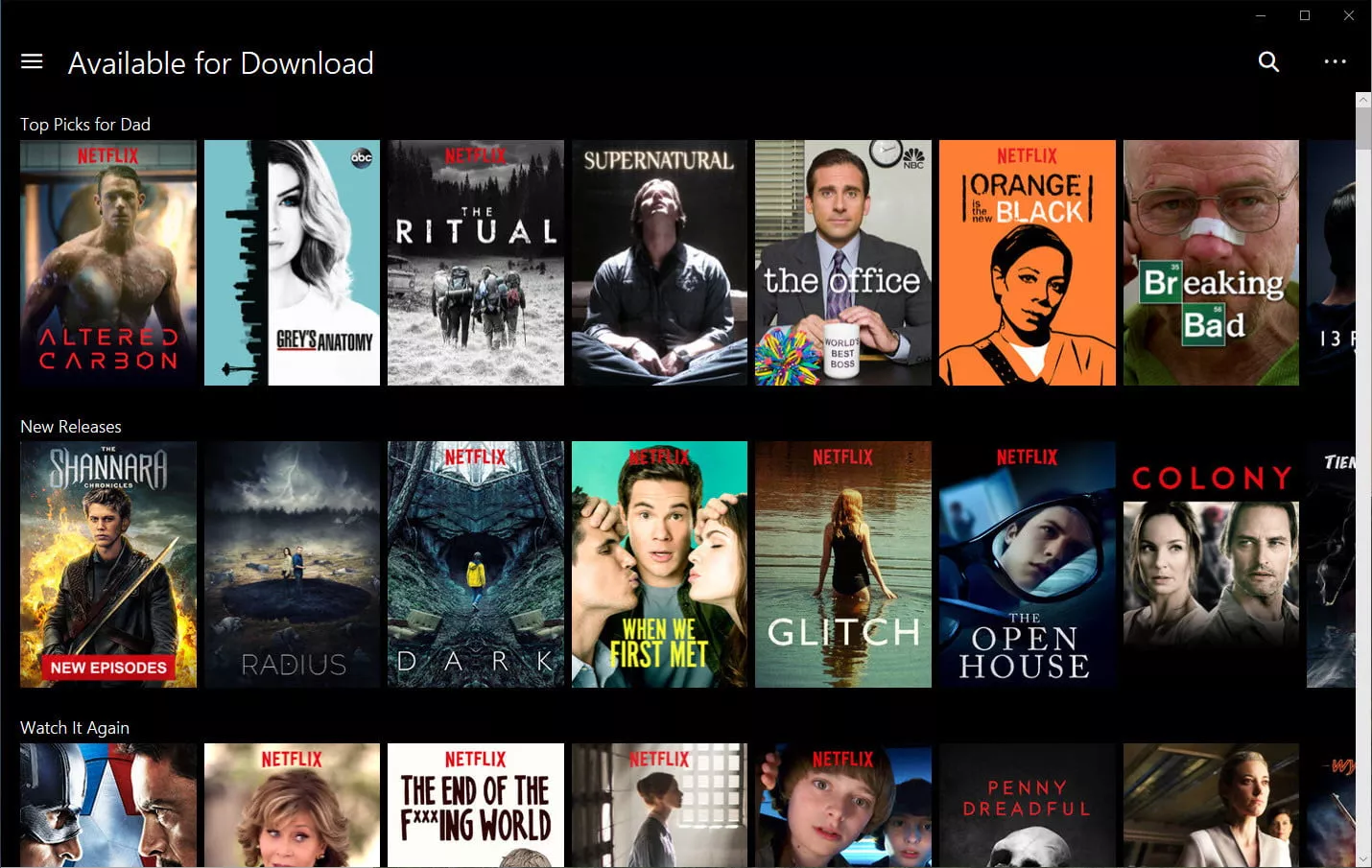
The Basics
Since the late 2016, Netflix has made it possible for users to download TV shows and movies in the app without worrying about the data plan. In addition to this, lately the platform also added “Smart Download” feature. This feature is used to automatically download the TV shows and movies and assist you by deleting them after you have watched them. In addition to this, the feature also downloads the next couple of episodes automatically, saving your time. As per the streaming giant, Android devices running on Android 4.4.2 and above, and iPhones operating on iOS 9.0 or above have the capability of downloading content.
Read also >> Top 5 Episodes Popular on Netflix App
Download
When you log in to the app for the first time, it shows you a tutorial that is intended to assist you to download your favorite stuff. The down arrow symbol next to your favorite show or movie is used for downloading. In addition to this, you can also see the down arrow symbol present on the main screen at the bottom. Tapping this icon will show you all of your stuff that has been downloaded on the device.
Downloading your favorite TV show or movie is as easy as a child’s play. All you need to do is click on the download icon and leave the rest on the app. But there is a trick here. You can initiate a download if and only if you are connected to a Wi-Fi network. This is a way of Netflix showing concern about your data plan. Moreover, you can set the download quality of your stuff. This can be done by going to the Settings and opting for either standard or high Video Quality. As the name suggests, high quality will always consume more space and time.
Please note that some of the content (such as interactive movies) cannot be downloaded. This is because such content needs user interaction in order to proceed forward. Hence, you will not see the download option for such content.
Read also >> TV Series and Movies to Watch in This Winter
Smart Downloads
As of lately, as mentioned earlier, Netflix introduced a feature named Smart Download that helps you with your downloading stuff. This feature will help you download episodes of your favorite show and also delete them once you are done watching them. Isn’t it cool?
But, some users may find this annoying and hence the platform has also provided the option to disable it. You can use the Smart Download feature in the app. Just go to the Settings of the app and toggle the Smart Download switch on (or off). To speak more about this feature, it works on the first-come-first-serve basis. For instance, if you have watched first 3 episodes of a show, then next time when you are connected to a Wi-Fi network, the feature will delete those 3 episodes and will download the next three episodes.
Manage Downloads
If you are one of the users that have opted to not use the Smart Download feature, then you can always manage your downloads manually. Deleting stuff is too easy. All you need to do is head to the downloading section. You will see your downloaded stuff here. Next to each download, you will see a small “check mark” icon. Tapping this icon will give you two options. One: you can play the download. Two: you can delete your download. That’s it. You are done for the day.
If you need to delete multiple things at a time, you need to click on the edit button (the pencil icon situated in the upper corner). Next, select the contents you need to delete. If you need to delete all the contents from download, all you need to do is go to the App Setting and tap on Delete All Downloads option.
Storage
It is obvious that if you are downloading stuff you will need space. Hence, if you run out of space, you will not be able to download your favorite TV shows and movies. You can check the amount of space Netflix app is consuming. All you need to do is visit the App Setting and look for the Download section. You can see how much of your downloading stuff has consumed the space in your device.
If you are using a 128 GB iPhone model, then there is no need to worry. In addition to this, if you are using an Android device who supports MicroSD slot, you always have the option to move your downloads to external storage. All you need to do is go to the App Settings in the app and tap Download Location option. Next, you need to select your SD card in order for your device to download the stuff on an external SD card.
Seeing the big picture here, you just had a tour of the Netflix app. You saw how you can download your favorite TV shows and movies in the app. In addition to this, you also had a look on how to use the Smart Download features that automatically downloads and deletes stuff for you. If you opt for not using the Smart Download feature, you can always manually manage and delete your download. Do let us know your feedback on the article by commenting below.






