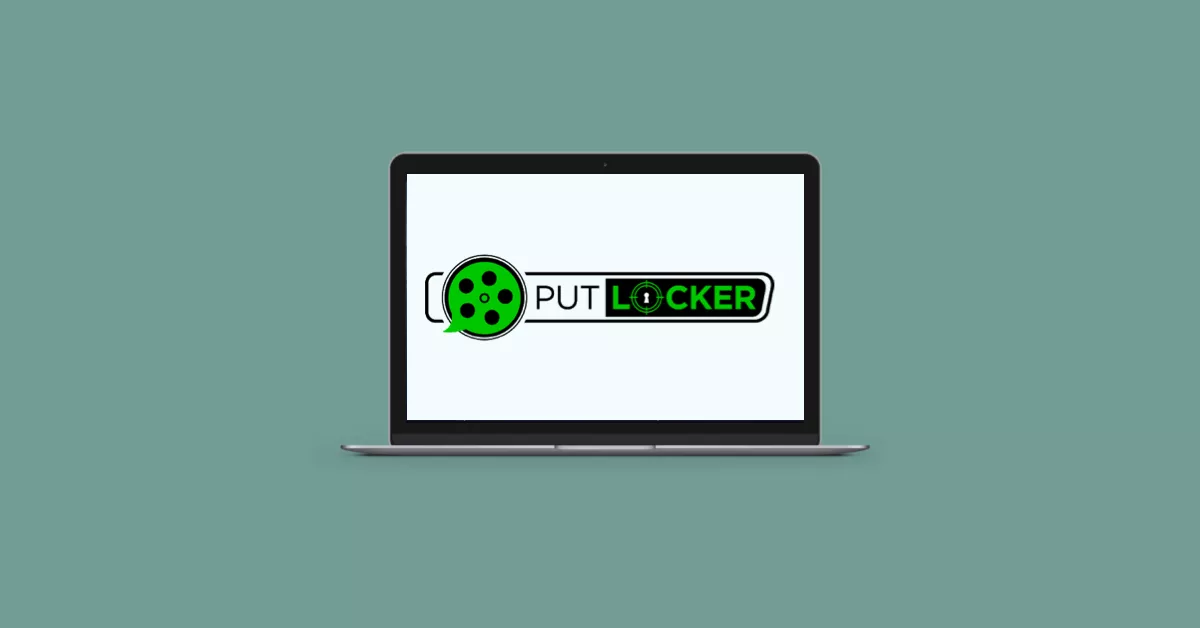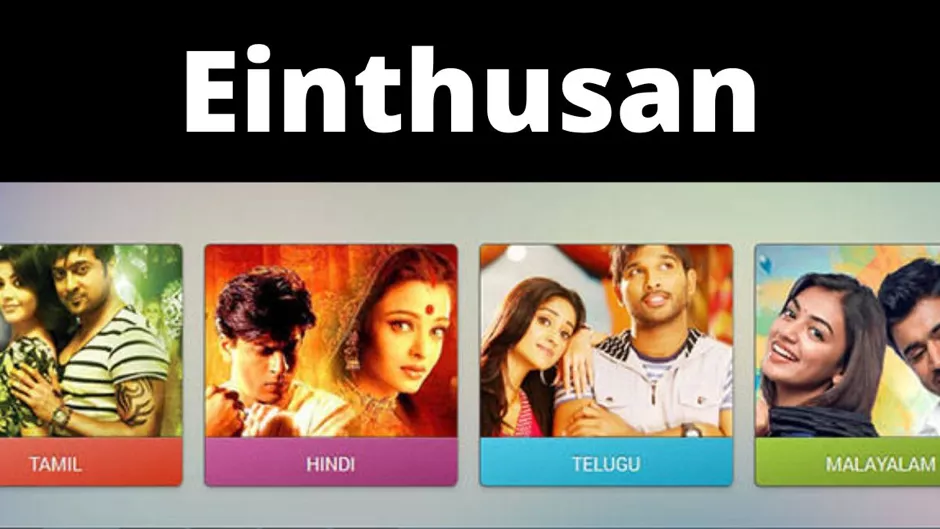Choosing profile pictures for Social Networking platforms or any online website has always been an exciting task for most people. The choice of profile photo is likely to have a big impact on how they are seen by other people. Within a fraction of a second of viewing an image of someone’s face, we can infer things about their character and personality.
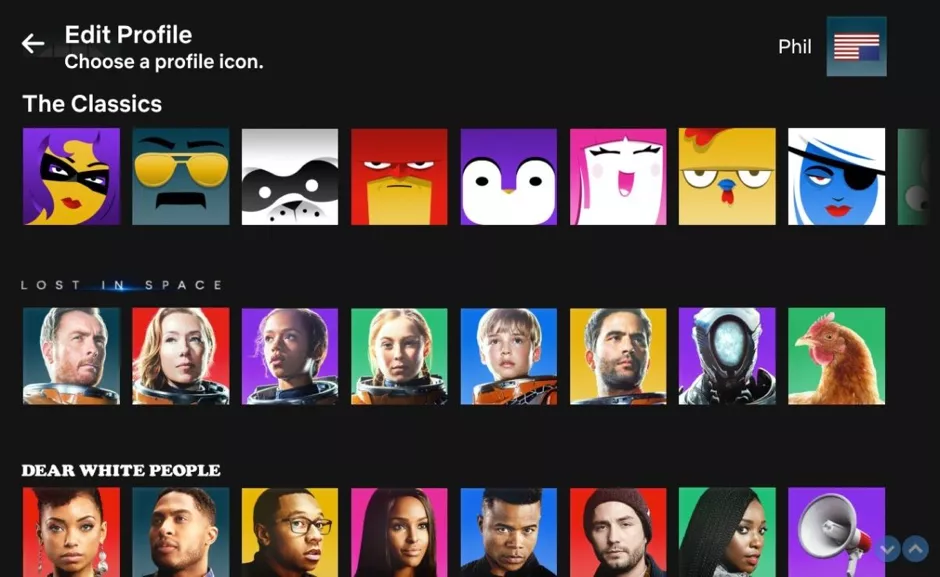
People enjoy this, it can easily showcase one’s personality and make a profile stand out. Why not try it now if someone has never changed their Netflix profile picture? Let’s look at some simple methods to do this. The blog will also give users advice on how to select hidden profile images that Netflix once made available but are hidden from the general public. Also, you can get custom canvas prints of your photos and make it more memorable.
Can users have a Custom Profile Picture for Netflix on their Phones?
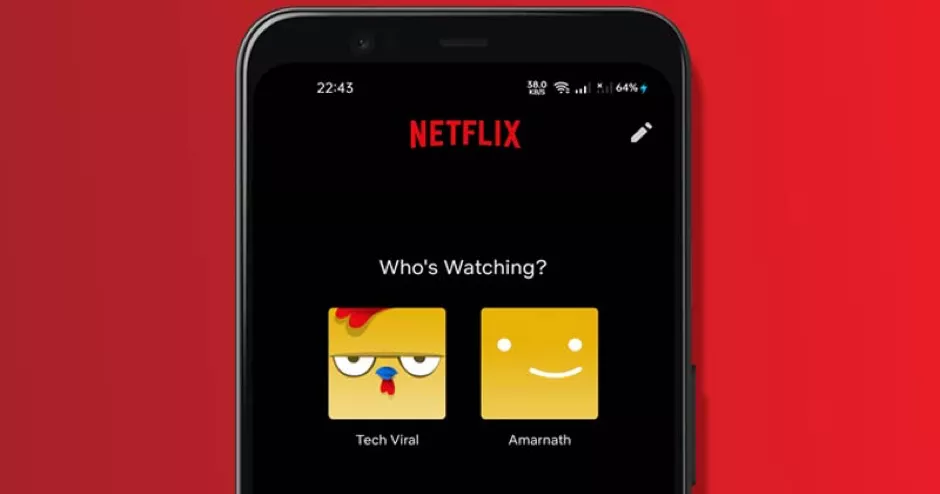
A unique profile photo can be chosen for the Netflix profile. Netflix does not, as far as we are aware, permit customization, although users can still do so by using a browser extension. Users can choose whatever image they want to use as their Netflix account profile picture by using these add-ons. In accordance with their viewing history, they can also set their profile image.
Please be aware that these profile images are not device-synchronized. This indicates that the extension only modifies the profile image of the computer it is installed on. Users are unable to use it on cellphones or Smart TVs due to this.
Steps to Change Profile Picture on Netflix on Smartphone
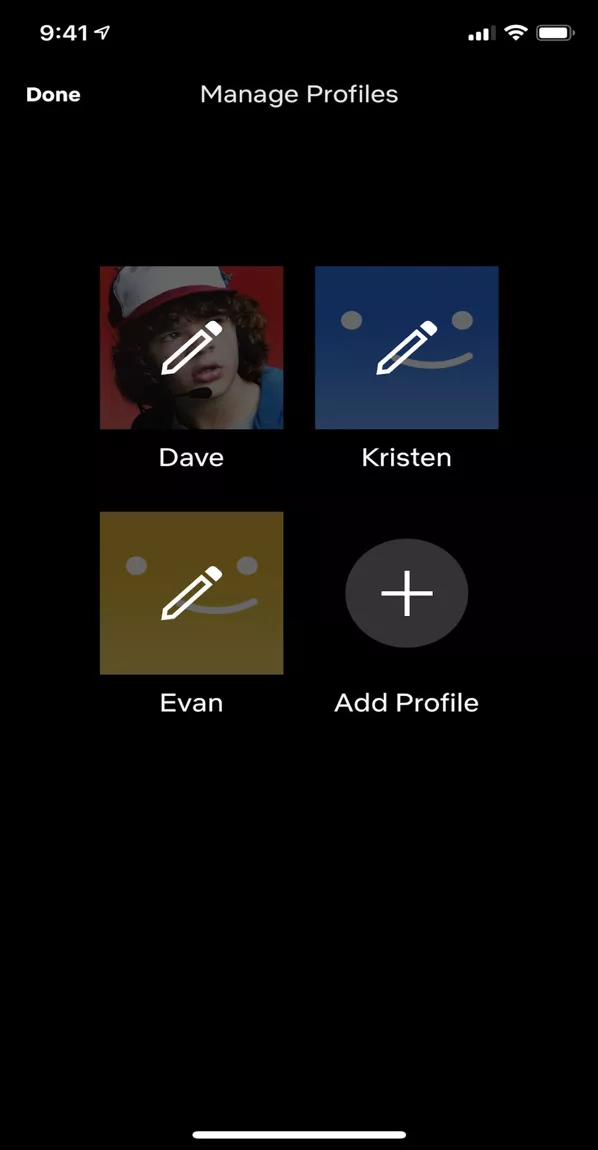
On their smartphones, users can alter their profile pictures through the Netflix app. Users of Netflix have access to a variety of profile image choices. The Netflix app for smartphones, Smart TVs, and PCs will also show these updates. Simply follow the instructions listed below.
- On the smartphone, open the Netflix app.
- Tap the Edit Icon at the screen’s top right corner.
- Again tap the edit button on the profile icon.
- Choose the template to be set as the profile picture.
Steps to change Netflix Profile Image
- Open Netflix and Choose the Profile
- Tap the profile Image at the right (top) on the home screen.
- Click on ‘Manage Profiles’.
- Tap the ‘edit icon’ on the profile whose picture is to be changed.
- Click on Change.
- Scroll through the featured images from different Netflix movies and click on ‘select’ once users wish to change as their profile picture.
- Tap on Save now.
- Tap ‘Done’ on the top left.
Getting more Profile Icons on the Netflix App
![]()
More than 100 profile icons to choose from on Netflix are available. These profile icons enable users to modify their user accounts.
Below are the steps on how users can change their profile icon on Netflix:
- Open Netflix app and go to the Account in the top right corner.
- Tap on Manage Profiles.
- Now choose the user profile.
- Tap on the Edit icon on the avatar or the profile image.
- Select from the images to get the best profile image.
- Tap on ‘Let’s do it’ on the following page.
- To save the changes, tap on ‘Save’.
Steps to Set Netflix Profile Image on the Web Browser
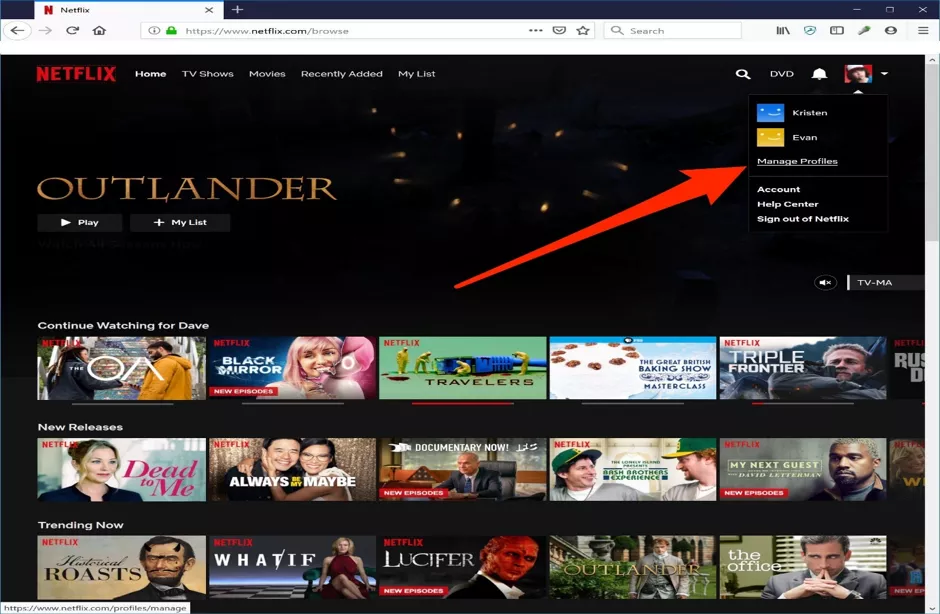
- Open a web browser and navigate to Netflix to sign in.
- Once on the website, users will see the several profiles that are accessible through their account; press the Manage Profile option. If users already have a Netflix profile, they only need to click the drop-down arrow and choose Manage Profile.
- Select the profile to edit from the Manage Profile page.
- Users can choose their preferred image by tapping the Pencil symbol on the current PFP, which will then lead them to the Netflix avatar collection.
- To begin, select the desired image and press “Let’s do it.”
- Now select “Save.”
Steps to change Netflix Profile Picture on the Smart TV
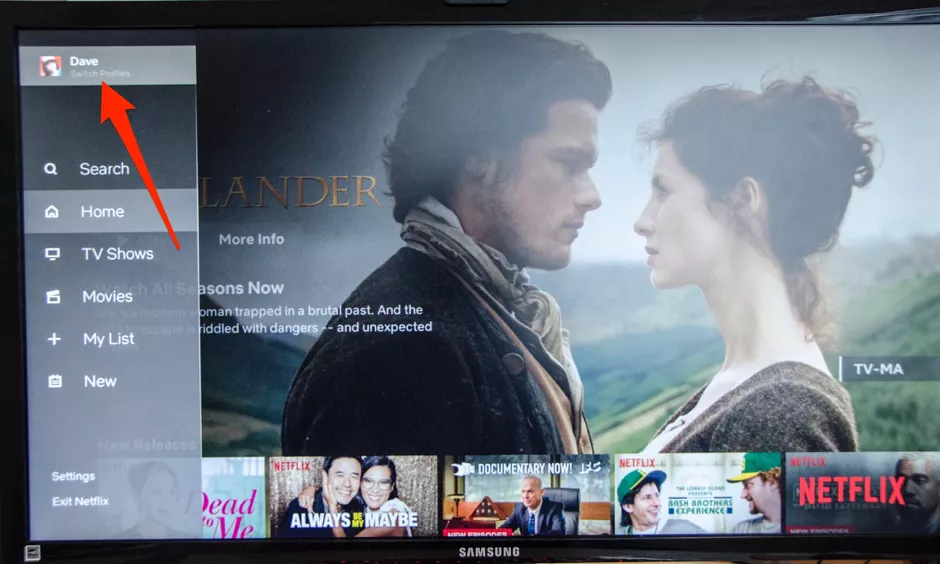
Users should follow the instructions below to change their Netflix profile picture on their Smart TV:
- Navigate to the Netflix home page on the Smart TV.
- To access the Netflix menu, use the bottom left arrow on the remote.
- The profile menu can be reached by pressing the arrow-up button. Click the confirm button when the profile is highlighted.
- Once more, use the arrow buttons to move to the desired profile photo, then press the arrow-down button to highlight the pencil icon and hit the confirm button to alter the chosen profile.
- Press the arrow-down button to select the Icon on the Edit Profile screen, then press the confirm button.
- Using the arrow buttons, users can now choose the avatar they want to use from the ones that are offered before pressing the confirm button to use their choice.
- To approve the modification, press the ‘confirm’ button once more.
Steps to Use Hidden Netflix Profile Images
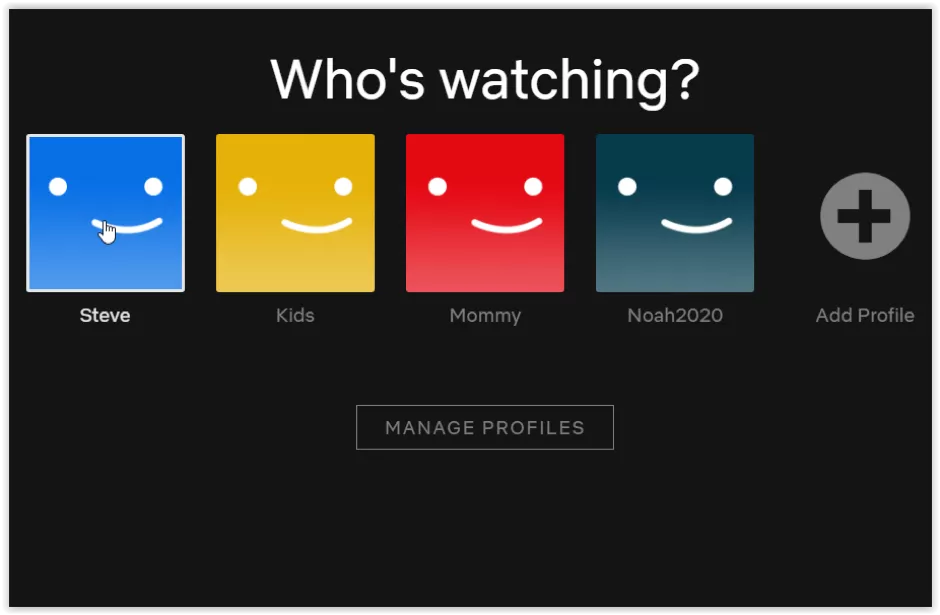
Although there is a considerable variety of Netflix profile pictures available, reflecting a variety of excellent Netflix originals, some of them are taken down after a specific amount of time, maybe for licensing issues or to keep the options varied. If this occurs to any person, they will preserve their profile image, but if they change it, they might not be able to get it back.
Users won’t be able to do it using the default Netflix interface, at least not currently. Even if users have never used disguised Netflix profile images before, they can do so with a little effort. Don’t worry, Netflix won’t take action against the user for doing this.
Users must first know the ID of the desired profile image. Only if they or someone they know is using the hidden profile photo will they be able to get the ID. Alternatively, they might be able to find the ID they require online.
Summary
By following the instructions in this article, users can customize their profile on Netflix by setting up a custom profile photo. Users should be aware that Netflix prohibits the usage of images other than those in its library of pre-made avatars for PFP. As a result, we had to use a third-party application that is only compatible with Chrome and other browsers to access the function.