Have you tackled with Word Documents when you delete them permanently? If yes then this article is the right place for you that helps you in this. This article tells you manual methods on the user’s query “how to recover deleted word documents on windows”. So, follow this without wasting any time.
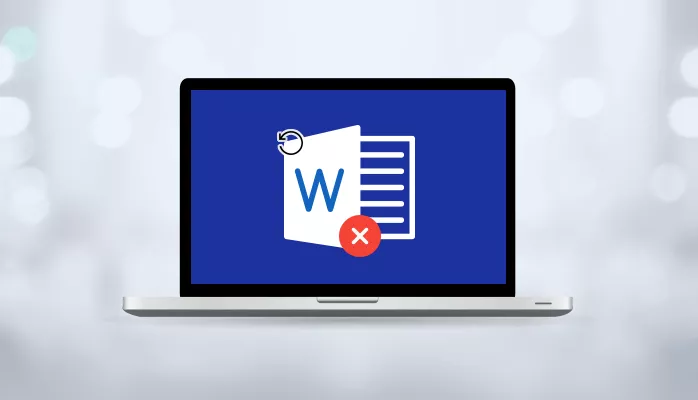
Microsoft Word has some beneficial data recovery options that allow you to freely recover your word documents even after they have been removed from your PC. There are many reasons by which you can lose our data as mention below:
- When you use Shift+ Delete Command
- Unknowingly formatting Hard Drive
- Using Command Prompt to delete Files
- To manage space, you start empty Recycle Bin
Now, begin with the manual solutions for Recovering Word Documents.
How to Recover Deleted Word Documents for free?
There are many manual measures as follows:
I. Recover Deleted Word Documents from Recycle bin
If you have removed a Word document from your desktop, or any other file, it may not be permanently deleted.
If suddenly you have deleted a word document then the word file will not be permanently deleted. It will move to the recycle bin folder always. So, you can recover it from the recycle bin folder. Follow these steps below:
- Initially, from the search bar type recycle bin in your system.
- Then open the Recycle Bin by double-clicking on the icon.
- In the recycle bin folder, scroll down the upcoming list of the files until you have desired found the file that you want to recover.
- Then after searching, if found right-click on it and press restore.
- After this, the file will automatically restore in its original location.
- You can now use it.
II. Searching the Word Backup Files
If there is no file in the recycle bin that you want to look for. Then go to the word itself. If already the word backup is activated then you have to find the path of your word document. By finding the path you will easily able to retrieve the deleted file. Follow these steps below to solve “how to recover deleted word documents on Windows” query:
- Initially, open Microsoft Word.
- Visit the File tab >>hit on it >>press “Open”.
- Choose “Save” under the Word Options.
- There will an option“AutoRecover” file location, under it choose the browse and select the path of your document that was saved last time.
- If you forgot the location then to retrieve deleted word documents, search the whole system for Word backup files. Do it by searching *.wbk files.
III. Use an Auto Recover Tool to Retrieve Deleted Word Documents
The next way to retrieve deleted word documents will be used to try the Auto Recovery tool. For example, suppose your system gets crashed and you have not saved your files. When you open the word next time, then the file should appear on the left side of the Word Windows.
If not, manually search for the AutoRecover files. For recovering Word Documents, you have to follow these steps below:
- Initially, run Microsoft Word 2010.
- Hit on the File tab >>choose the Recent.
- Select the Recover Unsaved Documents at the bottom of the menu.
- At last, you can search file there.
If you don’t have this option in your Windows edition then just simply search for *.asd files using windows search on your system.
#1. Browse the Temporary Files
Mostly we will find the word documents in temporary files that we want to restore. Follow these steps below:
- Initially, open My Computer>>hit F10 key and make sure that you can see hidden files and folders.
- Then open the Windows Search, and search for temporary files.
- Search the file from the list that you are looking for.
These are the manual methods to recover deleted word documents. But these methods will not recover permanently deleted files so you can go with another best option. You can use a third party tool i.e SysInfo Doc Recovery software to retrieve word files. It scans the whole system quickly and restores back your lost or deleted word file without any data loss.
Wrapping Up
This blog has explained the reasons for deleting word files first. Then the manual solutions for the user’s query “how to recover deleted word documents on Windows” have been explained. After that to recover permanently deleted word files a direct method has been discussed. Hopefully, you will find this article helpful.






